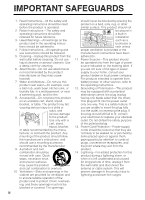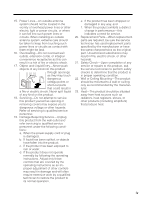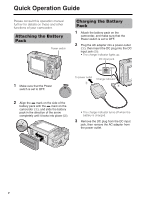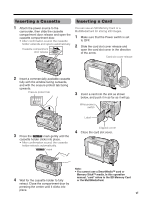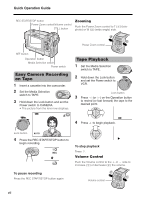Sharp VL-NZ100U VLNZ100U|VLNZ150U Operation Manual - Page 9
Card Recording, Card Playback
 |
View all Sharp VL-NZ100U manuals
Add to My Manuals
Save this manual to your list of manuals |
Page 9 highlights
Card Recording Card Playback 1 Insert a card into the camcorder. 1 Set the Media Selection 2 Set the Media Selection switch to CARD. switch to CARD. 2 Hold down the Lock button and set the 3 Hold down the Lock button and set the Power switch to VCR. • The images recorded on the card are Power switch to CAMERA. displayed in a thumbnail format. • The picture from the lens now displays. 7 8 9 Number of shots taken/remaining CARD 9 / 81 NORMAL Lock button 10 PLAYBACK NORMA L 100-0010 PAGE2 / 2 Lock button AU TO 4 Adjust the Power Zoom control to frame the subject as you desire. 5 Press the STILL button half-way down to focus on the subject. • The camcorder automatically focuses on the subject. When it is set, you will hear a sound and see T mark, then the camcorder locks the focus. Page number/total thumbnail pages 3 Press j, k, l or m on the Operation button to move the selection frame to the desired image. 1 2 3 4 5 6 PLAYBACK NORMA L 100-0001 PAGE1 / 2 CARD 9 / 81 NORMAL 6 Press the STILL button fully to begin recording. CARD 9 / 81 NORMAL 4 Press the SET button. • The selected image displays in fullscreen. Image file name 1 0 0 - 0 0 0 13 CARD 31 / 1 0 NORMA L AU T O • The S indicator flashes red while data is being recorded on the card, and returns to white when recording completes. viii