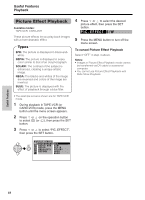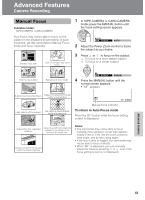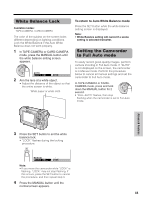Sharp VL-NZ100U VLNZ100U|VLNZ150U Operation Manual - Page 61
Scene Menu, Program AE
 |
View all Sharp VL-NZ100U manuals
Add to My Manuals
Save this manual to your list of manuals |
Page 61 highlights
Scene Menu (Program AE) Available modes: TAPE-CAMERA, CARD-CAMERA You can set the camcorder to the shooting mode that will create the best results for a specific situation. Just select one of four scene settings shown below. The camcorder will automatically set the exposure, white balance, and shutter speed to produce the optimum picture quality for the selected situation. Types SPORT: When you want to record a fastmoving subject. SUNLIGHT: When the background is very bright. DUSK: When you want to faithfully record the red of the setting sun, and the surrounding twilight. PARTY: When the illumination is from a spotlight or candle. 1 In TAPE-CAMERA or CARD-CAMERA mode, press the MENU button until the menu screen appears. 2 Press l or m on the operation button to select T, then press the SET button. 3 Press l or m to select "SCENE MENU", then press the SET button. 4 Press l or m to select the scene setting that best fits the recording situation, then press the SET button. • The selected scene setting displays on the menu screen. SCE NE MENU SPORT 5 Press the MENU button to turn off the menu screen. • The selected scene setting indicator displays when the on-screen indicators are turned on. SPORT Scene setting indicator To cancel the scene setting Select "OFF" in step 4 above. Note: • Scene settings cannot be used when displaying a still image. SE T T I NG 1 P I C. E F F ECT S C E NE MENU OF F QK. RE T URN SPORT GU I DE SUNL I GH T RE T URN DU S K PARTY Advanced Features 46