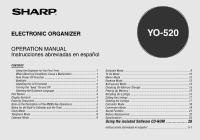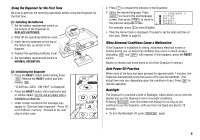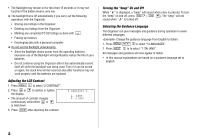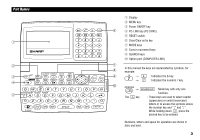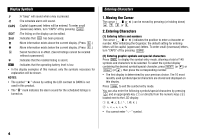Sharp YO-520P Operation Manual - Page 3
Using the Organizer for the First Time, When Abnormal Conditions Cause a Malfunction, Auto Power Off
 |
UPC - 074000016385
View all Sharp YO-520P manuals
Add to My Manuals
Save this manual to your list of manuals |
Page 3 highlights
Using the Organizer for the First Time Be sure to perform the following operations before using the Organizer for the first time. (1) Installing the batteries 1. Set the battery replacement switch on the bottom of the Organizer to REPLACE BATTERIES. 2. Slide off the operating batteries cover. 3. Insert the two batteries on the top of the ribbon tab, as shown in the diagram. 4. Replace the operating batteries cover. 5. Set the battery replacement switch to NORMAL OPERATION. (2) Initializing the Organizer 1. Press the RESET switch while holding down ON . Release the RESET switch and then release ON . "CLEAR ALL DATA OK(Y/N)?" is displayed. • Press the RESET switch with a ball-point pen or similar object. Do not use an object with a breakable or sharp tip. • Under certain conditions the message may appear as "Data has been impaired! Press [Y] to CLEAR ALL memory". Proceed to the next step in either case. 2. Press Y to initialize the memory of the Organizer. 3. Select the desired language. Press NEXT to move to the next language screen, then press PREV to move to the previous language screen. < LANGUAGES > 1 DEUTSCH 2 ENGLISH 3 ESPAÑOL 4 FRANÇAIS For example, press 2 to select English. • Then the Home Clock is displayed. Proceed to set the date and time of the clock. (Refer to page 6.) When Abnormal Conditions Cause a Malfunction If the Organizer is subjected to strong, extraneous electrical noises or shocks during use, an abnormal condition may occur in which no keys (including ON and OFF ) will respond. If this happens, press the RESET switch. Noises or shocks may erase some or all of the Organizer's memory. Auto Power Off Function When none of the keys has been pressed for approximately 7 minutes, the Organizer automatically turns the power off to save the batteries. (The actual time may vary depending upon the condition of use.) Press ON to resume operation. Backlight The Organizer is provided a built-in Backlight, which allows you to view the display and use the Organizer even in low-light conditions. Pressing BackLight once illuminates the display for as long as you continue to use the Organizer, until you have not typed any key for 15 seconds. • To turn the Backlight off, press BackLight again. 1