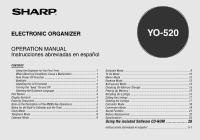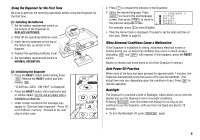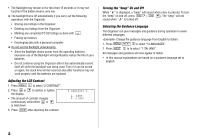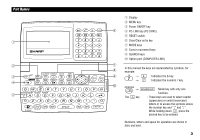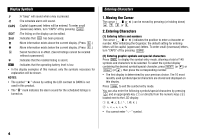Sharp YO-520P Operation Manual - Page 6
Moving the Cursor, Entering Characters
 |
UPC - 074000016385
View all Sharp YO-520P manuals
Add to My Manuals
Save this manual to your list of manuals |
Page 6 highlights
Display Symbols : A "beep" will sound when a key is pressed. : The schedule alarm will sound. CAPS : Capital (uppercase) letters will be entered. To enter small (lowercase) letters, turn "CAPS" off by pressing CAPS . EDIT : The listing on the display can be edited. 2nd : Indicates that 2nd has been pressed. : More information exists above the current display. (Press .) : More information exists below the current display. (Press .) S : Secret function is in effect. (Secret listings cannot be recalled without a password.) : Indicates that the recalled listing is secret. BATT : Indicates that the operating battery level is low. • In the display examples of this manual, only the symbols necessary for explanation will be shown. NOTES: • The symbol " " shown by setting the LCD contrast to DARK is not used in this product. • The " " mark indicates the alarm sound for the scheduled listings is turned on. Entering Characters 1.Moving the Cursor The cursor ( _ , or ) can be moved by pressing (or holding down) , , , or . 2.Entering Characters (1) Entering letters and numbers The cursor ( _ , or ) indicates the position to enter a character or number. After initializing the Organizer, the default setting for entering letters will be capital (uppercase) letters. To enter small (lowercase) letters, turn "CAPS" off by pressing CAPS . (2) Entering graphic symbols and special characters Press SMBL to display the symbol entry mode, allowing a total of 140 symbols and characters to be selected. To select the symbol display containing the desired symbol/special character, press NEXT (or ) or PREV (or ), then press the corresponding number. • The first display is determined by your previous choice. The 10 most recently used symbols/special characters are stored and displayed on this display. Press SMBL to exit the symbol entry mode. You can also enter the following symbols/special characters by pressing and an appropriate key (q) or directly from the numeric keys (w) located next to the LCD display: q w You cannot enter "Ȉȉ" symbol. 4