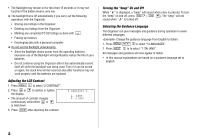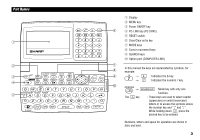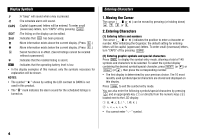Sharp YO-520P Operation Manual - Page 9
Using the World Clock, Registering a City Name not Found in the List, Setting Daylight Saving Time/
 |
UPC - 074000016385
View all Sharp YO-520P manuals
Add to My Manuals
Save this manual to your list of manuals |
Page 9 highlights
5. Enter the month, day, and year. 04122001 Use to skip entering a number that needs no change. 6. Press ENTER . The clock starts from 0 second. 2.Using the World Clock Changing the city for the World clock 1. Press CLOCK once or twice to display the World clock. 2. Press 2nd EDIT . 3. Press NEXT or PREV to display the city which corresponds to the desired zone. 4. Press ENTER . 3.Registering a City Name not Found in the List If you want to set the city for the World clock to Rome, for example (Rome belongs to zone number 12, but is not included in the city list): 1. Press CLOCK once or twice to display the World clock. 2. Press 2nd EDIT . 3. Press NEXT (or PREV ) to set the zone number to 12. (Initially the city is "PAR" (PARIS).) 4. Enter the city name (up to 8 characters). ROME 5. Press ENTER to store the new name. • To register a city name for the Home clock, first display the Home clock then press 2nd EDIT and press to move the cursor to the city name line. • Only one changed city name can be stored in each of the Home and World clocks. • Each changed name is stored until you next change the zone number. 4.Setting Daylight Saving Time/Summer Time If DST (daylight saving time/summer time) is used, the local time is advanced one hour during the summer. Both the Home clock and World clock can be set for DST as follows: (1) Home clock 1. Press CLOCK once or twice to display the Home clock. 2. Press 2nd EDIT . 3. Enter the correct daylight saving time/summer time. 4. Press 2nd ENTER to set the time as DST. A " " appears on the display and DST is now set. (2) World clock 1. Press CLOCK once or twice to display the World clock. 2. Press 2nd EDIT . 3. Press 2nd ENTER . A " " appears on the display and DST is now set. Setting DST in the World clock automatically sets the time one hour ahead. • When DST is set for one World city, it is used for all cities displayed in the World clock. • DST can be set independently in either the Home or the World clock. (3) Clearing DST To clear DST, follow steps 1 to 4 for Home clock, or follow steps 1 through 3 for World clock. The " " disappears. 7