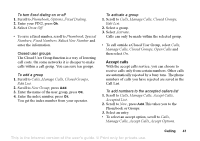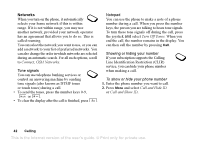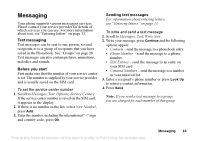Sony Ericsson T637 User Guide - Page 39
Release&Answer, Join Calls
 |
View all Sony Ericsson T637 manuals
Add to My Manuals
Save this manual to your list of manuals |
Page 39 highlights
Note: You can only put one call on hold. Receiving a second call • To answer the second call and put the ongoing call on hold, select Answer? • To reject the second call and continue the ongoing call, select Busy. • Select Release&Answer to answer the second call and to end the ongoing call. Handling two calls When you have one ongoing call and one call on hold, you can do the following: • Select Switch Calls to switch between the two calls. • Press the joystick, then select Join Calls to join the two calls into a conference call. • Press the joystick, then select Transfer Call, to connect the two calls. You are disconnected from both calls. • Press End Call to end the ongoing call, then press Yes to retrieve the held call. • Press End Call twice to end both calls. Note: You cannot answer a third call without ending one of the first two calls. Conference calls In a conference call, you can have a joint conversation with up to five other people. You can also put a conference on hold and make another call. Note: There may be additional charges for calls involving multiple parties. Contact your service provider for more information. Creating a conference call To create a conference call, you must first have one ongoing call and one call on hold. To join the two calls into a conference call Press the joystick and select Join Calls, press Yes. To add a new participant 1. Press 2 then the left selection key to put the conference call on hold. 2. Call the next person you wish to include in the conference call. 3. Press the joystick and select Join Calls. Repeat steps 1 to 3 to include more participants. 38 Calling This is the Internet version of the user's guide. © Print only for private use.