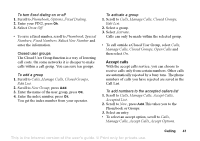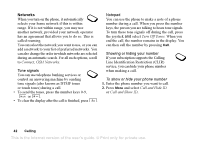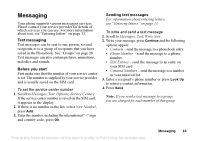Sony Ericsson T637 User Guide - Page 40
Time & Cost, Switch to Line 1 - data account
 |
View all Sony Ericsson T637 manuals
Add to My Manuals
Save this manual to your list of manuals |
Page 40 highlights
To release a participant 1. Press the joystick and select Release Party. 2. Select the participant. To end the conference call Press End Call. Having a private conversation You can have a private conversation with one of the participants and put the other participants on hold. • Press the joystick, then select Extract Part to select the participant that you want to talk with. • Select Join Calls to resume the conference call. Two voice lines Your phone may have two voice lines with different phone numbers. This may be useful if, for example, you want to keep business and private calls on separate lines. • To select a line, scroll to Calls, Switch to Line 1. All outgoing calls are made on this line until you change it. Incoming calls can still be received on either line. You can change the names of the lines, and have different settings for each line, for example, different ringtones. • To change the name of a line, scroll to Settings, Display, Edit Line Tags. Calling card calls You can use the calling card service to redirect the cost of a call to a credit card or a calling card account, instead of your normal account. This may be useful, for example, when making international long distance calls. You can save two separate calling card numbers. The numbers and the codes associated with them are protected by the code. Before making a calling card call, you need to select and activate a card. Note: You cannot use the calling card service for fax and data calls. To turn the calling card service on or off 1. Scroll to Calls, Time & Cost, Calling Cards, Use Calling Cards. 2. Enter your phonelock code, press Ok. 3. Select On or Off. This is the Internet version of the user's guide. © Print only for private use. Calling 39