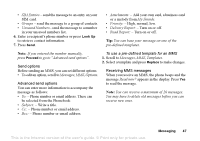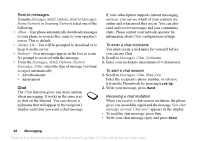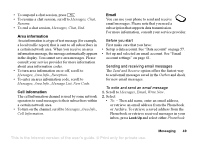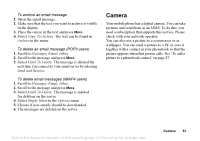Sony Ericsson T637 User Guide - Page 51
Save To Drafts
 |
View all Sony Ericsson T637 manuals
Add to My Manuals
Save this manual to your list of manuals |
Page 51 highlights
or Archive. When you have finished adding recipients, press Done to return to writing an email message. • Cc: - If you want to send a copy of the message to someone. • Priority: - Set the message priority. • Subject: - Write a title, press Ok. • Text: - Write your message, press Ok. • Attachments - Add pictures to a message. 3. Select one of the following: • Send Now - The email message is sent. • Send With Attach. - You can attach a picture from My Pictures or from a digital camera connected via IR. Select a picture and press Send. • Save To Outbox - The email message is saved in the Outbox. • Save To Drafts - The email message is saved in the Drafts folder. • Send and Receive in the Email menu - All email messages in the Outbox are sent. To receive and read email messages 1. Scroll to Messages, Email, Send and Receive. 2. When the email messages have been downloaded to the phone, scroll to Messages, Email, Inbox to read them. Note: The number of email messages saved in the phone depends on the size of the messages. See "Email account settings" on page 61. All email messages are also saved on your email server. An arrow in the top or bottom left corner indicates that there are more messages on the server. To reply to an email message 1. Select Reply. 2. Select Write New or Include this msg to include the received message. 3. Write a message, press Send. To save an email address or a phone number When the email address or phone number is highlighted, select Save. Archiving You can archive an email message in order to read it later. You can archive only as much text as the display shows. 50 Messaging This is the Internet version of the user's guide. © Print only for private use.