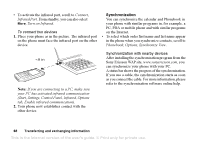Sony Ericsson T637 User Guide - Page 64
Connect, WAP Options, WAP Profiles, SonyEricsson, Bookmarks, Enter Address
 |
View all Sony Ericsson T637 manuals
Add to My Manuals
Save this manual to your list of manuals |
Page 64 highlights
To select a WAP profile 1. Scroll to Connect, WAP Options, WAP Profiles. 2. Select the profile you want to use. You then return to the WAP Options menu and the WAP profile is selected. Using the WAP browser To start browsing • Press the side key for direct access to the Internet (see "Key functions" on page 8) or • Select either the top middle or top left icon on the desktop. When the WAP page is loaded into the phone, press More and select from the following: Open your home page at the top of the list, for example, SonyEricsson. Go to one of your bookmarks. Select Bookmarks. Enter the address of a WAP site. Select Enter Address, to enter a new WAP address or select one of the 10 most recently entered addresses. Tip: When you enter a WAP address, the normal http:// prefix is not needed. To exit WAP and disconnect Press More and scroll to Exit WAP. Options when browsing 1. Select More. 2. Select one of the following: • Go to the home page set for the current profile. • Add the site you are currently browsing to your list of bookmarks, or see the list of bookmarks for the current profile. • Enter the WAP address of a site you want to visit. • Save a picture from the site. • Send a text message with a link to the current WAP page to another phone. • Send a link to the current site to another phone via infrared or Bluetooth. • Refresh the contents of the WAP page. • Disconnect and go to standby. • Display current status information, for example, profile, access type, connection time, data rate, security, address. • Set the current site as the home page of the WAP profile you are using. • Push inbox for incoming messages via WAP. This is the Internet version of the user's guide. © Print only for private use. Using WAP 63