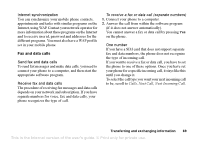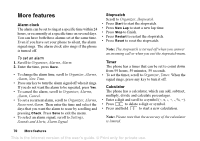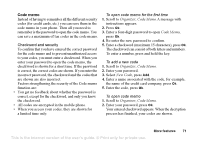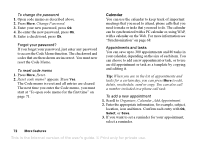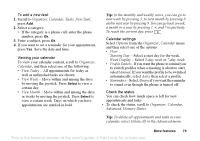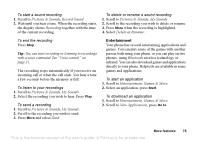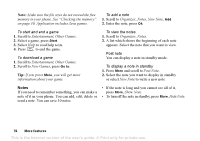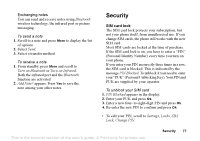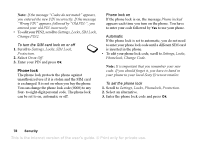Sony Ericsson T637 User Guide - Page 75
Turn on Infrared, Exchanging calendar entries, Find an appointment or task
 |
View all Sony Ericsson T637 manuals
Add to My Manuals
Save this manual to your list of manuals |
Page 75 highlights
Exchanging calendar entries You can send and receive appointments and tasks using Bluetooth wireless technology, the infrared port or MMS. To send an appointment or a task 1. In the list of appointments and tasks for a certain day, scroll to the item you want to send and press More. 2. Select Send. 3. Select a transfer method. To receive an appointment or a task 1. From standby, press More and scroll to Turn on Bluetooth or Turn on Infrared. This would activate either the Bluetooth or infrared function. 2. Add appointment? or Add task? appears. Press Yes to save the appointment or task in your calendar. If your calendar is full, you must remove calendar items before you can save any new ones. Find an appointment or task You can search for appointments and tasks that contain a specific text. To search for appointments or tasks 1. Scroll to Organizer, Calendar, Advanced, Find. 2. Check or uncheck if you want to search for appointments or tasks (if you have added any). Press Ok. 3. Enter the text you want to search for, press Ok. Appointments or tasks that match your search are shown. Select to view the item or edit, delete, reschedule, send, or copy the item by pressing More. Sound recorder With the Sound recorder function, you can record either your own memos or calls. All participants in the call are automatically recorded. The recording is stopped if any party ends the call. The recordings are saved in your mobile phone and can be accessed even if you change your SIM card. Note: In some countries or states it is required by law that you inform the other person before recording the call. To record a call 1. During the call press the joystick. 2. Select Record. 74 More features This is the Internet version of the user's guide. © Print only for private use.