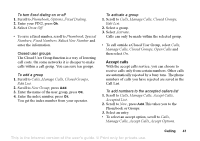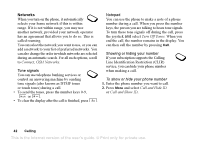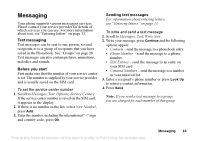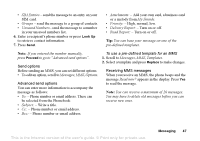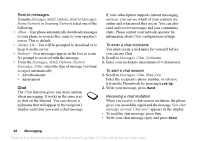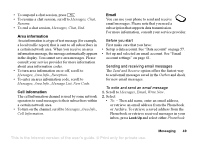Sony Ericsson T637 User Guide - Page 45
Text Format, Sound Effect
 |
View all Sony Ericsson T637 manuals
Add to My Manuals
Save this manual to your list of manuals |
Page 45 highlights
To insert an item in a text message 1. Scroll to Messages, Text, Write New. 2. While writing your message press More. 3. Select Insert Item. 4. Select the type of item (MMS, Sound Effect, Melody, Animation or Picture (other)). 5. Select an item, press Yes. Text formatting You can change the style, size and alignment of the text, and create new paragraphs, in a text message. While reading the text message you can, for example, start a chat session with the sender or go to a WAP address found in the text message. • When you have read the text message, press More to view a list of options. • Press to close the text message. Calling a number in a text message You can call a phone number that appears in a text message. • Select the phone number, press Call. To format the text in a text message 1. Scroll to Messages, Text, Write New. 2. Write the text message. Press More. 3. Select Text Format. Then select Text Style, Text Size, Alignment or New Paragraph. 4. Select a text format, press Ok. Receiving text messages When you receive a text message, the phone beeps and the message Read now? appears in the display. Press Yes to read the text message, or press No if you want to read the message later. You may not receive all parts of a long message at the same time. Saving incoming text messages Incoming text messages are saved in the phone memory. When the phone memory is full, you must delete messages or move them to the SIM card to be able to receive new messages. To save an item from a text message When the phone number, WAP address or picture, is highlighted, press More. Then select Save. • A picture is saved in My Pictures. • A phone number is saved in Phonebook. • A WAP address is saved in Bookmarks. 44 Messaging This is the Internet version of the user's guide. © Print only for private use.