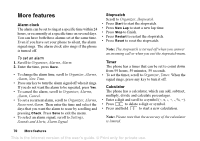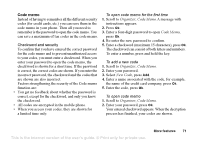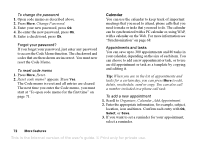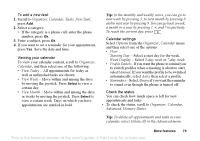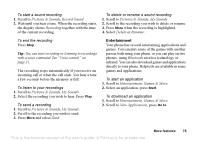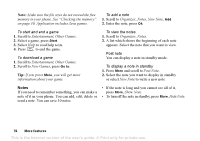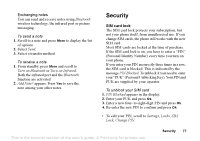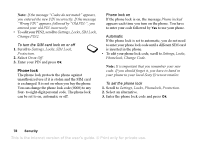Sony Ericsson T637 User Guide - Page 76
Games & More, Record Sound
 |
View all Sony Ericsson T637 manuals
Add to My Manuals
Save this manual to your list of manuals |
Page 76 highlights
To start a sound recording 1. Scroll to Pictures & Sounds, Record Sound. 2. Wait until you hear a tone. When the recording starts, the display shows Recording together with the time of the current recording. To delete or rename a sound recording 1. Scroll to Pictures & Sounds, My Sounds. 2. Scroll to the recording you wish to delete or rename. 3. Press More when the recording is highlighted. 4. Select Delete or Rename. To end the recording Press Stop. Tip: You can start recording or listening to recordings with a voice command. See "Voice control" on page 31. The recording stops automatically if you receive an incoming call or when the call ends. You hear a tone a few seconds before the memory is full. To listen to your recordings 1. Scroll to Pictures & Sounds, My Sounds. 2. Select the recording you wish to hear. Press Play. To send a recording 1. Scroll to Pictures & Sounds, My Sounds. 2. Scroll to the recording you wish to send. 3. Press More and select Send. Entertainment Your phone has several entertaining applications and games. You can play some of the games with another person, both using your phone, or you can play on two phones, using Bluetooth wireless technology or infrared. You can also download games and applications directly to your phone. Help texts are available in some games and applications. To start an application 1. Scroll to Entertainment, Games & More. 2. Select an application, press Start. To download an application 1. Scroll to Entertainment, Games & More. 2. Scroll to New Applications, press Go to. More features 75 This is the Internet version of the user's guide. © Print only for private use.