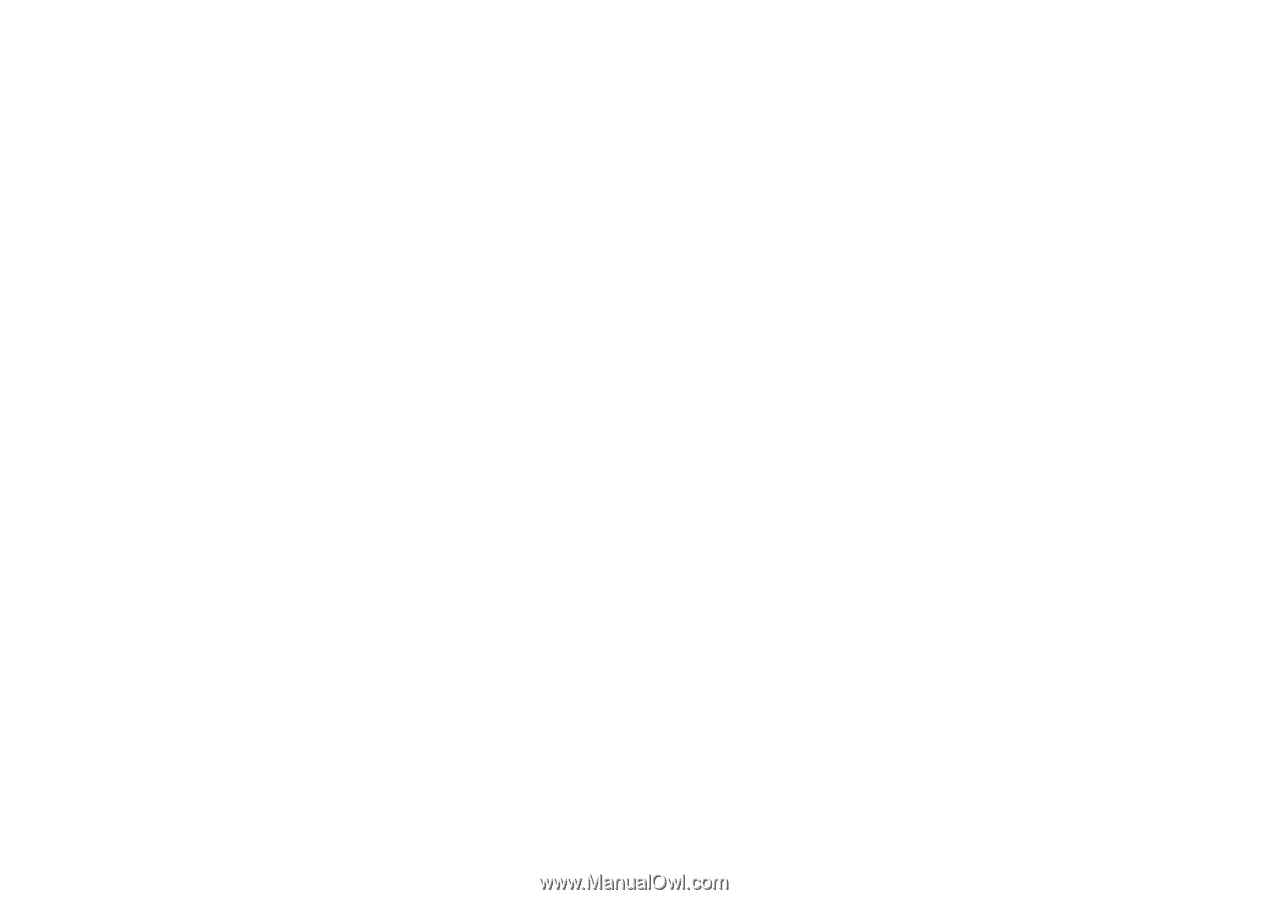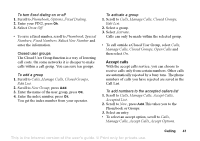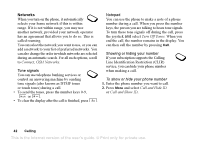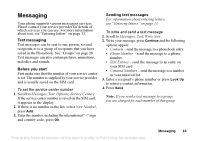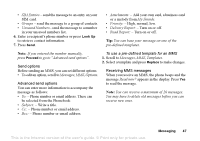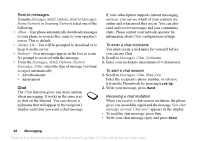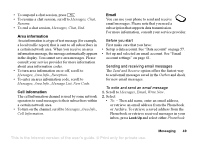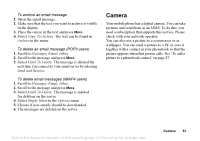Sony Ericsson T637 User Guide - Page 47
Create New, My Pictures
 |
View all Sony Ericsson T637 manuals
Add to My Manuals
Save this manual to your list of manuals |
Page 47 highlights
To check the status of a sent message Scroll to Messages, Text, Sent Items, select a text message, press More, View Status. Picture messaging Picture messages can contain text, pictures and sounds and are sent via MMS (Multimedia Messaging Service). You must have a subscription that supports MMS. Picture messages can be sent to a mobile phone or an email account. You can also send contacts, calendar entries and notes as attachments. Please note that you are not allowed to exchange copyright-protected material. Before you start Before sending an MMS, make sure that: • The number to your service center is set. To set the message server address, scroll to Messages, MMS, Options, Message Server. • You have entered the WAP settings. Scroll to Messages, MMS, Options, WAP Profile and select Select or Create New. To create a WAP profile, see "Setting up WAP and email" on page 55. Your operator can automatically download all the settings you need. To compose and send an MMS 1. Scroll to Messages, MMS, Create New. The following options appear: • MMS - From My Pictures. • Text - Write a message. • Sound - From My Sounds. • Camera Picture - From the Camera. • Recording - Add a sound recording. • Page - Start a new page. 2. Select an option. 3. Press Add to continue composing the message. 4. Press More for the following options: • Send - Send the message. • Preview - View the message before sending. • Preview Page - View the page in the message. • Page Timing - Set the duration in seconds that the page will be shown on the recipient's display. • Background - Set the background color. • Delete Page - Remove a page. 5. Select Send. The following options appear: • Contacts - send the message to a phonebook entry. • Phone Number - send the message to a phone number. • Email Address - send the message to an email address. 46 Messaging This is the Internet version of the user's guide. © Print only for private use.