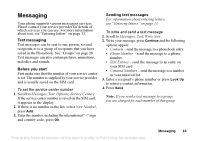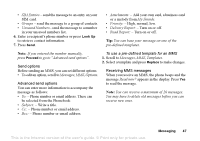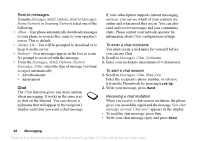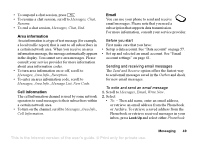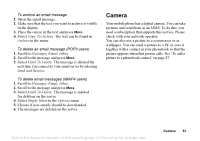Sony Ericsson T637 User Guide - Page 49
Messages, Chat, Start New., Nickname.
 |
View all Sony Ericsson T637 manuals
Add to My Manuals
Save this manual to your list of manuals |
Page 49 highlights
Restrict messages From the Messages, MMS, Options, Restrict Messages, Home Network or Roaming Network select one of the following: • Allow - Your phone automatically downloads messages to your phone as soon as they come to your operator's server. This is default. • Always Ask - You will be prompted to download or to keep it on the server. • Restrict - New messages appear in the box as icons. No prompt is received with the message. • From the Messages, MMS, Options, Restrict Messages, Filter, select the type of message you want to reject automatically: • Advertisements • Anonymous Chat The Chat function gives you more options when messaging. It works in the same way as chat on the Internet. You can choose a nickname that will appear in the recipient's display each time you send a chat message. If your subscription supports instant messaging services, you can see which of your contacts are online and what mood they are in. You can also send and receive messages and join community chats. Please contact your network operator for information about Chat configuration settings. To enter a chat nickname You must create a nickname for yourself before you can use Chat. 1. Scroll to Messages, Chat, Nickname. 2. Enter your nickname (maximum of 6 characters). To start a chat session 1. Scroll to Messages, Chat, Start New. Enter the recipient's phone number, or retrieve it from the Phonebook by pressing Look Up. 2. Write your message, press Send. Receiving a chat invitation When you receive a chat session invitation, the phone gives you an audible signal and the message New chat message arrived. Chat now? appears in the display. • To read the chat message, press Yes. • Write your chat message reply and press Send. 48 Messaging This is the Internet version of the user's guide. © Print only for private use.