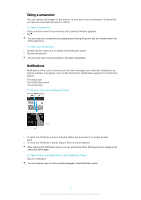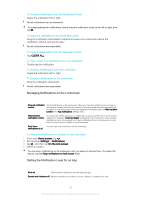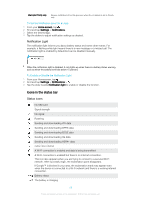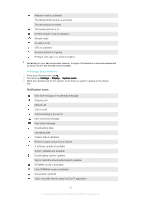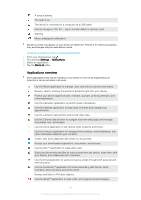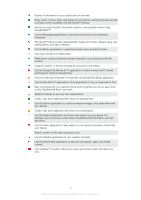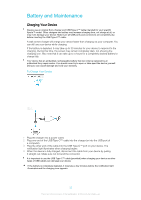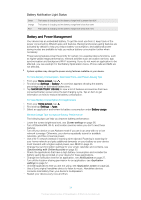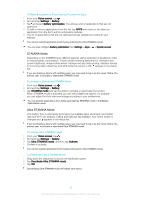Sony Ericsson Xperia XA1 Ultra Dual SIM User Guide - Page 31
Applications overview, To Block an Application from Sending Notifications
 |
View all Sony Ericsson Xperia XA1 Ultra Dual SIM manuals
Add to My Manuals
Save this manual to your list of manuals |
Page 31 highlights
A song is playing The radio is on The device is connected to a computer via a USB cable Internal storage is 75% full - tap to transfer data to a memory card Warning More undisplayed notifications Not all icons that may appear on your device are listed here. This list is for reference purposes only, and changes may be made without notice. To Block an Application from Sending Notifications 1 From your Homescreen, tap . 2 Find and tap Settings > Notifications. 3 Select an application. 4 Tap the Block all slider. Applications overview Some applications may not be included on your device or may not be supported by all networks or service providers in all areas. Use the Album application to manage, view, and edit your photos and videos. Browse, search, and buy thousands of products right from your device. Protect your device against viruses, malware, spyware, phishing attempts, and online exploitation. Use the Calculator application to perform basic calculations. Use the Calendar application to keep track of events and manage your appointments. Use the camera to take photos and record video clips. Use the Chrome web browser to navigate and view web pages and manage bookmarks, text, and images. Use the Clock application to set various kinds of alarms and timers. Use the Contacts application to manage phone numbers, email addresses, and other information related to your contacts. Create, edit, and collaborate with others on documents. Access your downloaded applications, documents, and pictures. Use the Duo™ application to make video calls. Save your documents and files for easy access from any device, share them with your friends, and collaborate with coworkers. Use the Email application to send and receive emails through both personal and work accounts. Use the Facebook™ application for social networking with friends, family members, and coworkers around the world. Browse and listen to FM radio stations. Use the Gmail™ application to read, write, and organize email messages. 31 This is an internet version of this publication. © Print only for private use.