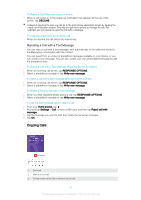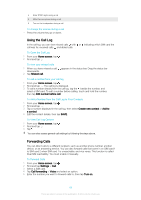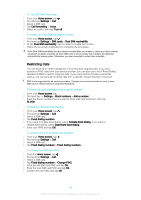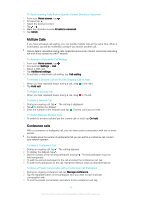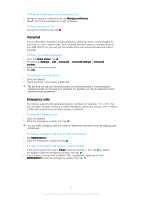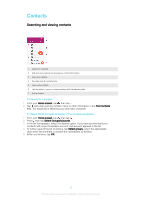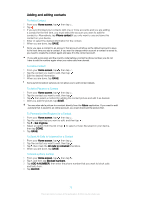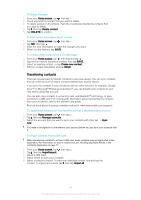Sony Ericsson Xperia XA1 Ultra Dual SIM User Guide - Page 72
Contacts, Searching and viewing contacts
 |
View all Sony Ericsson Xperia XA1 Ultra Dual SIM manuals
Add to My Manuals
Save this manual to your list of manuals |
Page 72 highlights
Contacts Searching and viewing contacts 1 Search for contacts 2 Edit and view medical and emergency contact information 3 View more options 4 Favorites and All contacts tabs 5 View contact details 6 Use the slider to jump to contacts starting with the selected letter 7 Add a contact To Search for a Contact 1 From your Home screen, tap , then tap . 2 Tap and enter a phone number, name or other information in the Find contacts field. The results list is filtered as you enter each character. To Select Which Contacts to Display in the Contacts Application 1 From your Home screen, tap , then tap . 2 Press , then tap Select Groups/Accounts. 3 In the list that appears, select the desired option. If you have synchronized your contacts with a synchronization account, that account appears in the list. 4 To further expand the list of options, tap Select groups, select the appropriate drop-down list and mark or unmark the checkboxes as desired. 5 When you're done, tap OK. 72 This is an internet version of this publication. © Print only for private use.