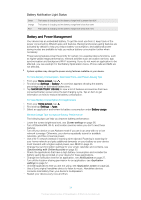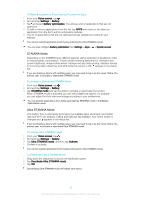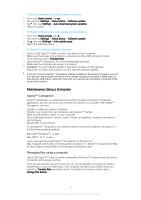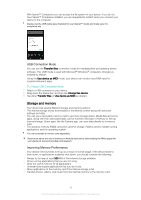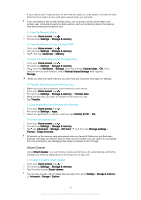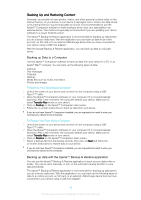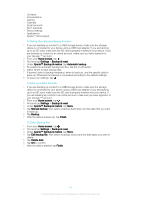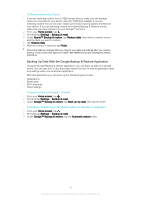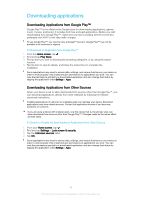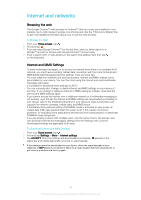Sony Ericsson Xperia XA1 Ultra Dual SIM User Guide - Page 39
Smart Cleaner, To View the Amount of Free and Used RAM
 |
View all Sony Ericsson Xperia XA1 Ultra Dual SIM manuals
Add to My Manuals
Save this manual to your list of manuals |
Page 39 highlights
• If your device can't read content on the memory card, you may need to format the card. Note that all content on the card gets erased when you format it. If you are sharing a device with multiple users, you must log in as the owner, that is, the primary user, to be able to perform certain actions, such as transferring data to the memory card and formatting the memory card. To View the Memory Status 1 From your Home screen, tap . 2 Find and tap Settings > Storage & memory. To View the Amount of Free and Used RAM 1 From your Home screen, tap . 2 Find and tap Settings > Storage & memory. 3 Tap , then tap Advanced > Memory. To Clear the Cache Memory for All Applications 1 From your Home screen, tap . 2 Find and tap Settings > Storage & memory. 3 Tap , then tap Advanced > Storage, then find and tap Cached data > OK. If you have a memory card inserted, select Internal shared storage after tapping Storage. When you clear the cache memory, you don't lose any important information or settings. To Transfer Media Files to the Memory Card 1 Make sure you have a memory card inserted in your device. 2 From your Home screen, tap . 3 Find and tap Settings > Storage & memory > Transfer data. 4 Mark the files that you want to transfer to the memory card. 5 Tap Transfer. To Stop Applications and Services from Running 1 From your Home screen, tap . 2 Find and tap Settings > Apps. 3 Select an application or service, and then tap FORCE STOP > OK. To format the memory card 1 From your Home screen, tap . 2 Find and tap Settings > Storage & memory. 3 Tap , tap Advanced > Storage > SD Card > , and then tap Storage settings > Format > Erase & format. All content on the memory card gets erased when you format it. Make sure you first make backups of all data you want to save. To back up your content, you can copy it to a computer. For more information, see Managing files using a computer on the 37 page. Smart Cleaner Using Smart cleaner, you can improve device performance by automatically optimizing storage and memory depending on the frequency of app use. To Enable or Disable Smart Cleaner 1 From your Home screen, tap . 2 Find and tap Settings > Storage & memory. 3 Tap the slider beside Smart cleaner. You can also modify, copy or delete files manually if you go to Settings > Storage & memory > > Advanced > Storage > Explore 39 This is an internet version of this publication. © Print only for private use.