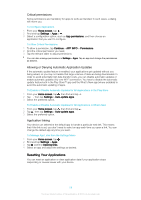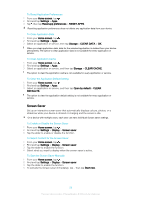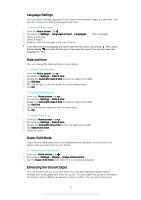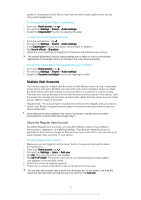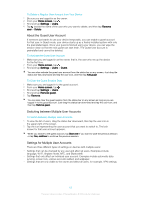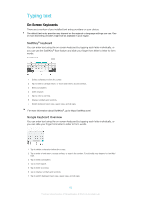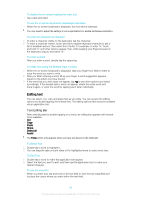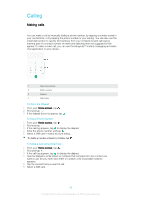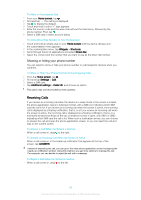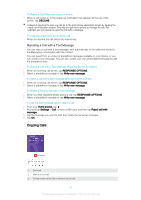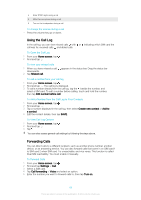Sony Ericsson Xperia XA1 Ultra Dual SIM User Guide - Page 63
Typing text, On-Screen Keyboards
 |
View all Sony Ericsson Xperia XA1 Ultra Dual SIM manuals
Add to My Manuals
Save this manual to your list of manuals |
Page 63 highlights
Typing text On-Screen Keyboards There are a number of pre-installed text entry providers on your device. The default text entry provider may depend on the regional or language settings you use. One or more text entry providers might not be available in your region. SwiftKey® keyboard You can enter text using the on-screen keyboard by tapping each letter individually, or you can use the SwiftKey® flow feature and slide your finger from letter to letter to form words. 1 Delete a character before the cursor. 2 Tap to enter a carriage return, or touch and hold to access smileys. 3 Enter punctuation. 4 Enter a space. 5 Tap to enter a comma. 6 Display numbers and symbols. 7 Switch between lower case, upper case, and all caps. For more information about SwiftKey®, go to https://swiftkey.com/ Google Keyboard Overview You can enter text using the on-screen keyboard by tapping each letter individually, or you can slide your finger from letter to letter to form words. 1 Tap to delete a character before the cursor. 2 Tap to enter a hard return, access smileys, or search the content. Functionality may depend on text field type. 3 Tap to enter punctuation. 4 Tap to insert space. 5 Tap to enter a comma. 6 Tap to display numbers and symbols. 7 Tap to switch between lower case, upper case, and all caps. 63 This is an internet version of this publication. © Print only for private use.