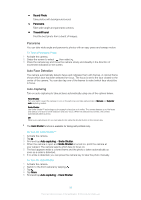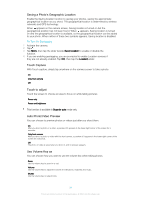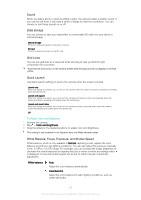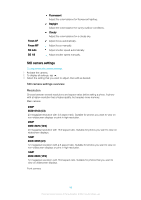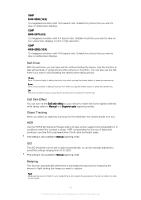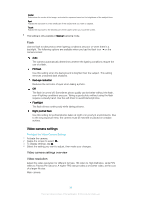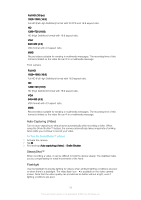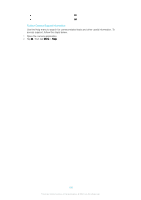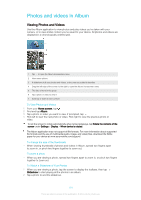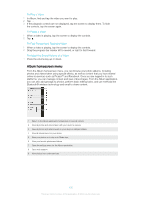Sony Ericsson Xperia XA1 Ultra Dual SIM User Guide - Page 98
Video camera settings, Flash, Video resolution
 |
View all Sony Ericsson Xperia XA1 Ultra Dual SIM manuals
Add to My Manuals
Save this manual to your list of manuals |
Page 98 highlights
Center Determines the center of the image, and sets the exposure based on the brightness of the subject there. Spot Adjusts the exposure in a very small part of the subject that you want to capture. Touch Adjusts the exposure to the desired part of the subject when you touch the screen. This setting is only available in Manual capturing mode. Flash Use the flash to take photos when lighting conditions are poor or when there is a backlight. The following options are available when you tap the flash icon on the camera screen: Auto The camera automatically determines whether the lighting conditions require the use of a flash. Fill flash Use this setting when the background is brighter than the subject. This setting removes unwanted dark shadows. Red-eye reduction Reduces the red color of eyes when taking a photo. Off The flash is turned off. Sometimes photo quality can be better without the flash, even if lighting conditions are poor. Taking a good photo without using the flash requires a steady hand. Use the self-timer to avoid blurred photos. Flashlight The flash shines continuously while taking pictures. Night portrait flash Use this setting for portrait photos taken at night or in poorly lit environments. Due to the long exposure time, the camera must be held still or placed on a stable surface. Video camera settings To Adjust the Video Camera Settings 1 Activate the camera. 2 Swipe the screen to select . 3 To display settings, tap . 4 Select the setting you want to adjust, then make your changes. Video camera settings overview Video resolution Adjust the video resolution for different formats. HD refers to High Definition, while FPS refers to Frames Per Second. A higher FPS rate provides a smoother video, at the cost of a larger file size. Main camera: 98 This is an internet version of this publication. © Print only for private use.