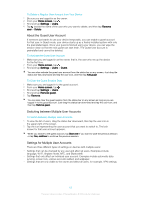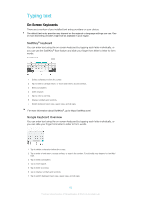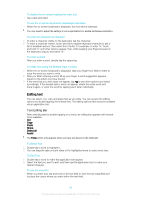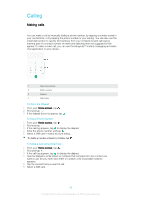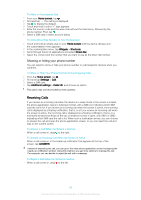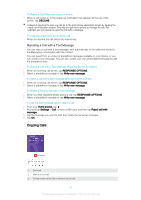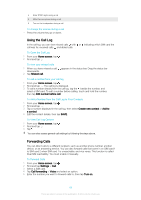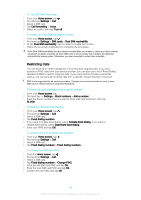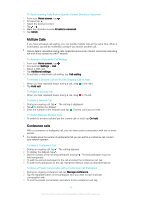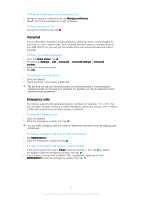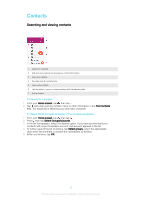Sony Ericsson Xperia XA1 Ultra Dual SIM User Guide - Page 67
Ongoing Calls, Rejecting a Call with a Text Message
 |
View all Sony Ericsson Xperia XA1 Ultra Dual SIM manuals
Add to My Manuals
Save this manual to your list of manuals |
Page 67 highlights
To Reject a Call When the Screen is Active • When a call comes in, in the heads-up notification that appears at the top of the screen, tap DECLINE. Instead of rejecting the call, you can go to the main phone application screen by tapping the heads-up notification window. This way you get more options to manage the call. For example, you can decide to reject the call with a message. To mute the ringtone for an incoming call • When you receive the call, press the volume key. Rejecting a Call with a Text Message You can reject a call with a text message, sent automatically to the caller and stored in the Messaging conversation with the contact. You can select from a number of predefined messages available on your device, or you can create a new message. You can also create your own personalized message by edit the predefined ones. To Reject a Call with a Text Message When the Screen Is Inactive 1 When an incoming call arrives, tap RESPONSE OPTIONS. 2 Select a predefined message or tap Write new message. To reject a call with a text message when the screen is active 1 When an incoming call arrives, tap RESPONSE OPTIONS. 2 Select a predefined message or tap Write new message. To Reject a Second Call with a Text Message 1 When you hear repeated beeps during a call, tap RESPONSE OPTIONS. 2 Select a predefined message or tap Write new message. To edit the text message used to reject a call 1 From your Home screen, tap . 2 Find and tap Settings > Call, choose a SIM card, and then tap Reject call with message. 3 Tap the message you want to edit, then make the necessary changes. 4 Tap OK. Ongoing Calls 1 End a call 2 Make a second call 3 Put the current call on hold or retrieve a call on hold 67 This is an internet version of this publication. © Print only for private use.