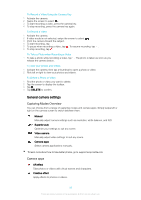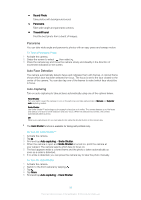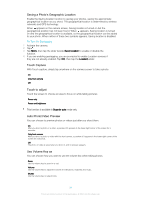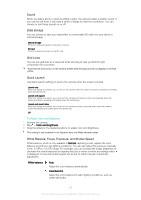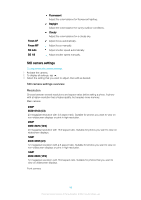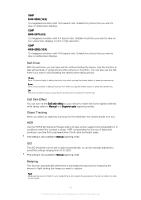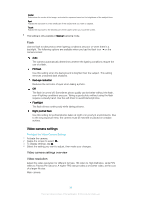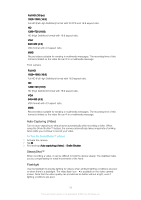Sony Ericsson Xperia XA1 Ultra Dual SIM User Guide - Page 94
Saving a Photo's Geographic Location, Touch Capture, Touch to adjust, Auto Photo/Video Preview
 |
View all Sony Ericsson Xperia XA1 Ultra Dual SIM manuals
Add to My Manuals
Save this manual to your list of manuals |
Page 94 highlights
Saving a Photo's Geographic Location Enable the Saving location function to geotag your photos, saving the approximate geographical location as you shoot. The geographical location is determined by wireless networks and GPS technology. When appears on the camera screen, Saving location is turned on but the geographical position has not been found. When appears, Saving location is turned on and the geographical location is available, so the geographical location can be added to your photo. When neither of these two symbols appears, Saving location is disabled. To Turn On Geotagging 1 Activate the camera. 2 Tap . 3 Tap More, then tap the slider beside Save location to enable or disable the function. 4 If you are enabling geotagging, you are prompted to enable Location services if they are not already enabled. Tap OK, then tap the Location slider. Touch Capture With Touch capture, simply tap anywhere on the camera screen to take a photo. On Only front camera Off Touch to adjust Touch the screen to choose an area to focus on while taking pictures. Focus only Focus and brightness This function is available in Superior auto mode only. Auto Photo/Video Preview You can choose to preview photos or videos just after you shoot them. On After you shoot a photo or a video, a preview of it appears in the lower-right corner of the screen for 3 seconds. Only front camera After you shoot a photo or video with the front camera, a preview of it appears in the lower-right corner of the screen for 3 seconds. Off The photo or video is saved after you shoot it, and no preview appears. Use Volume Key as You can choose how you want to use the volume key when taking photos. Zoom Use the volume key to zoom in or out. Volume Use the volume key to adjust the volume of notifications, ringtones and music. Shutter Use the volume key to take photos. 94 This is an internet version of this publication. © Print only for private use.