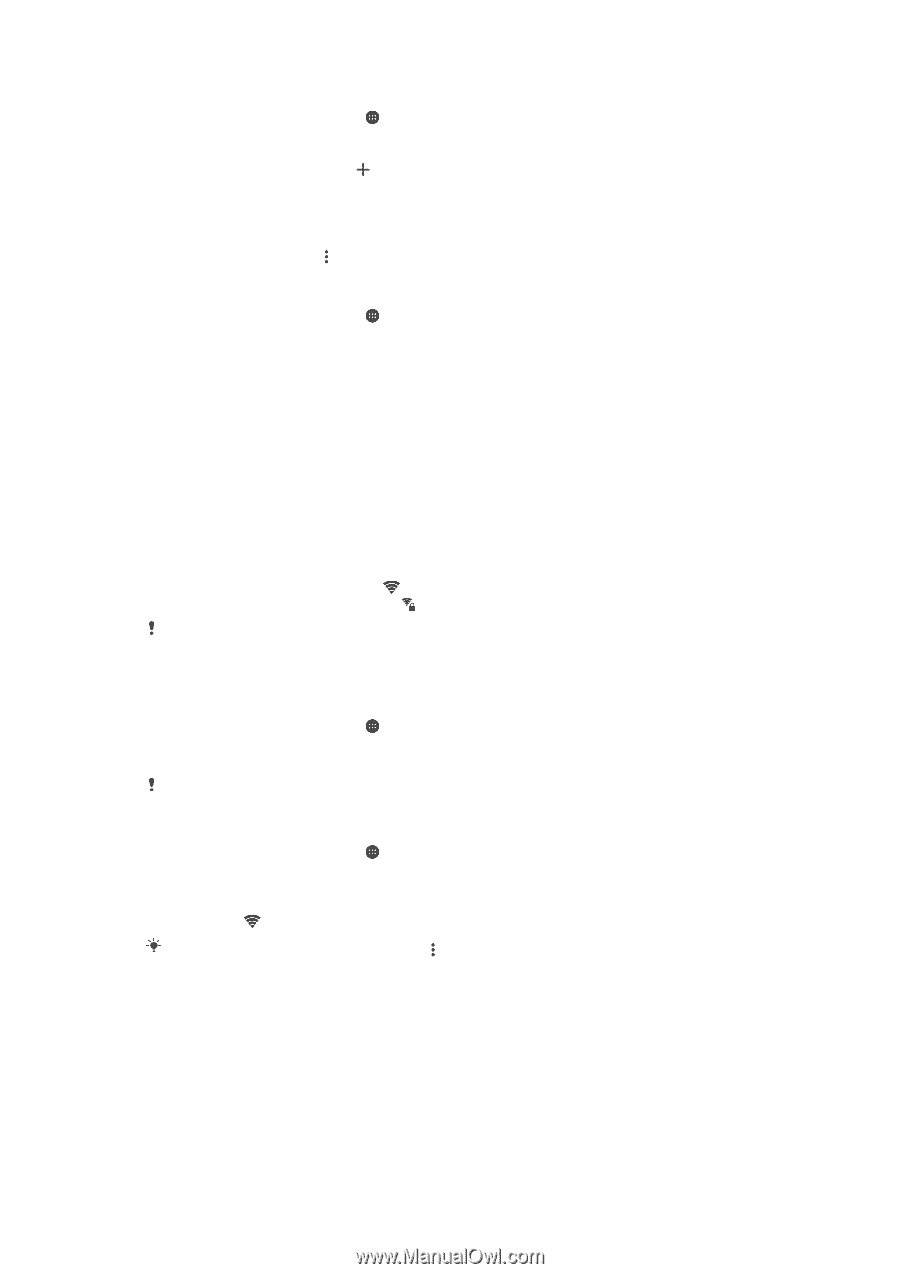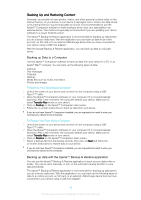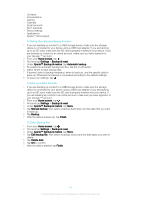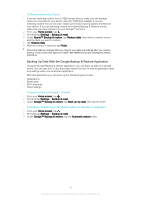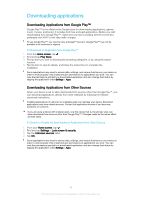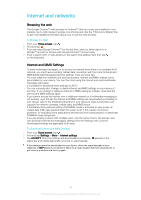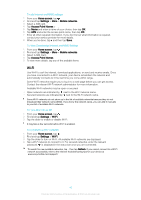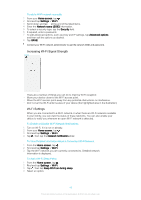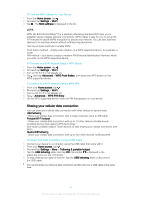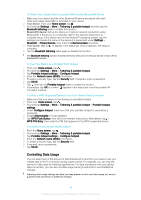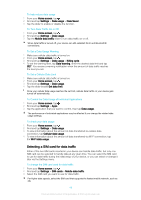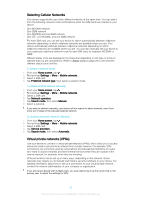Sony Ericsson Xperia XA1 Ultra Dual SIM User Guide - Page 45
Wi-Fi, To add internet and MMS settings, To Turn Wi-Fi On or Off, To connect to a Wi-Fi network
 |
View all Sony Ericsson Xperia XA1 Ultra Dual SIM manuals
Add to My Manuals
Save this manual to your list of manuals |
Page 45 highlights
To add internet and MMS settings 1 From your Home screen, tap . 2 Find and tap Settings > More > Mobile networks. 3 Select a SIM card. 4 Tap Access Point Names > . 5 Tap Name and enter a name of your choice, then tap OK. 6 Tap APN and enter the access point name, then tap OK. 7 Enter all other required information. If you don't know what information is required, contact your service provider for more details. 8 When you're done, tap , and then tap Save. To View Downloaded internet and MMS Settings 1 From your Home screen, tap . 2 Find and tap Settings > More > Mobile networks. 3 Select A SIM Card. 4 Tap Access Point Names. 5 To view more details, tap any of the available items. Wi-Fi Use Wi-Fi to surf the internet, download applications, or send and receive emails. Once you have connected to a Wi-Fi network, your device remembers the network and automatically connects to it the next time you come within range. Some Wi-Fi networks require you to log in to a web page before you can get access. Contact the relevant Wi-Fi network administrator for more information. Available Wi-Fi networks may be open or secured: • Open networks are indicated by next to the Wi-Fi network name. • Secured networks are indicated by next to the Wi-Fi network name. Some Wi-Fi networks do not show up in the list of available networks because they do not broadcast their network name (SSID). If you know the network name, you can add it manually to your list of available Wi-Fi networks. To Turn Wi-Fi On or Off 1 From your Home screen, tap . 2 Find and tap Settings > Wi-Fi. 3 Tap the slider to enable or disable Wi-Fi. It may take a few seconds before Wi-Fi is enabled. To connect to a Wi-Fi network 1 From your Home screen, tap . 2 Find and tap Settings > Wi-Fi. 3 Tap the slider to turn on Wi-Fi. All available Wi-Fi networks are displayed. 4 Tap a Wi-Fi network to connect to it. For secured networks, enter the relevant password. is displayed in the status bar once you are connected. To search for new available networks, tap , then tap Refresh. If you cannot connect to a Wi-Fi network successfully, refer to the relevant troubleshooting tips for your device at www.sonymobile.com/support/. 45 This is an internet version of this publication. © Print only for private use.