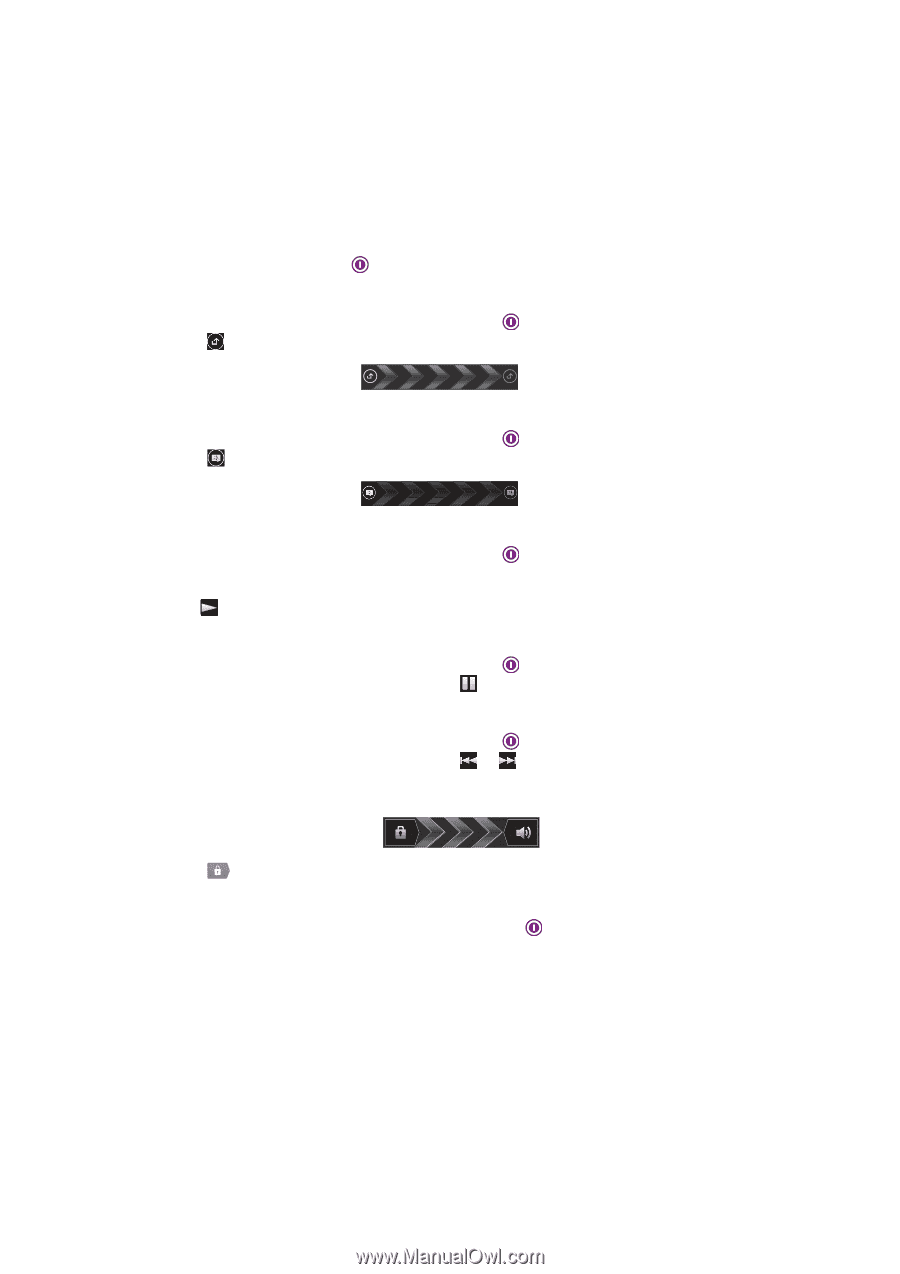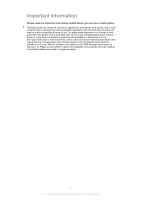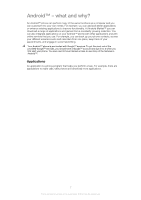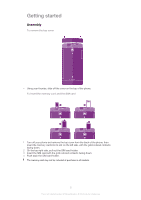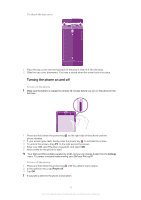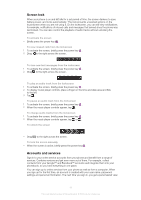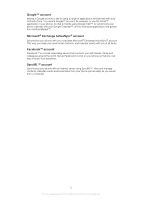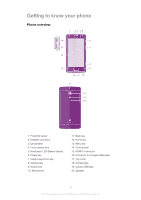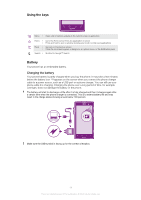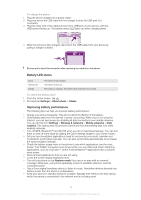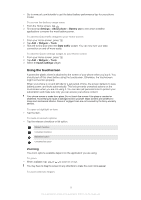Sony Ericsson Xperia ion User Guide - Page 11
Screen lock, Accounts and services - manual
 |
View all Sony Ericsson Xperia ion manuals
Add to My Manuals
Save this manual to your list of manuals |
Page 11 highlights
Screen lock When your phone is on and left idle for a set period of time, the screen darkens to save battery power, and locks automatically. This lock prevents unwanted actions on the touchscreen when you are not using it. On the lockscreen, you can still view notifications, for example, notifications of missed calls and messages that arrived since the phone was last locked. You can also control the playback of audio tracks without unlocking the screen. To activate the screen • Briefly press the power key . To view missed calls from the lockscreen 1 To activate the screen, briefly press the power key . 2 Drag to the right across the screen. To view new text messages from the lockscreen 1 To activate the screen, briefly press the power key . 2 Drag to the right across the screen. To play an audio track from the lockscreen 1 To activate the screen, briefly press the power key . 2 To display music player controls, place a finger on the time and date area and flick to the left. 3 Tap . To pause an audio track from the lockscreen 1 To activate the screen, briefly press the power key . 2 When the music player controls appear, tap . To change audio tracks from the lockscreen 1 To activate the screen, briefly press the power key . 2 When the music player controls appear, tap or . To unlock the screen • Drag to the right across the screen. To lock the screen manually • When the screen is active, briefly press the power key . Accounts and services Sign in to your online service accounts from your phone and benefit from a range of services. Combine services and get even more out of them. For example, collect contacts from your Google™ and Facebook™ accounts and integrate them into your phonebook, so you have everything in one place. You can sign up to online services from your phone as well as from a computer. When you sign up for the first time, an account is created with your user name, password, settings and personal information. The next time you sign in, you get a personalized view. 11 This is an Internet version of this publication. © Print only for private use.