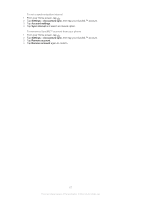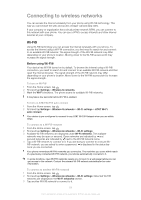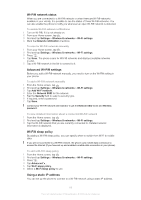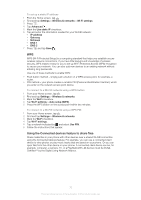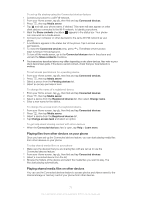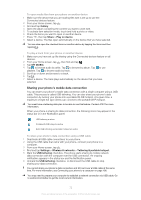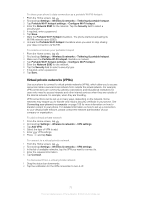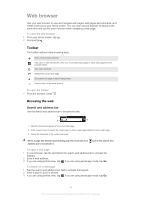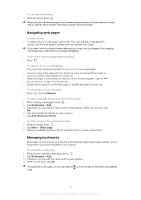Sony Ericsson Xperia ion User Guide - Page 70
Using the Connected devices feature to share files, Settings, Wireless & networks, Wi-Fi settings
 |
View all Sony Ericsson Xperia ion manuals
Add to My Manuals
Save this manual to your list of manuals |
Page 70 highlights
To set up a static IP address 1 From the Home screen, tap . 2 Find and tap Settings > Wireless & networks > Wi-Fi settings. 3 Press . 4 Tap Advanced . 5 Mark the Use static IP checkbox. 6 Tap and enter the information needed for your Wi-Fi® network: • IP address • Gateway • Netmask • DNS 1 • DNS 2 7 Press and tap Save . WPS WPS (Wi-Fi Protected Setup) is a computing standard that helps you establish secure wireless network connections. If you have little background knowledge of wireless security, WPS makes it easy for you to set up Wi-Fi Protected Access (WPA) encryption to secure your network. You can also add new devices to an existing network without entering long passwords. Use one of these methods to enable WPS: • Push button method - simply push a button on a WPS access point, for example, a router. • PIN method - your phone creates a random PIN (Personal Identification Number), which you enter on the network access point device. To connect to a Wi-Fi® network using a WPS button 1 From your Home screen, tap . 2 Find and tap Settings > Wireless & networks. 3 Mark the Wi-Fi checkbox. 4 Tap Wi-Fi settings > Auto setup (WPS). 5 Press the WPS button on the access point within two minutes. To connect to a Wi-Fi® network using a WPS PIN 1 From your Home screen, tap . 2 Find and tap Settings > Wireless & networks. 3 Mark the Wi-Fi checkbox. 4 Tap Wi-Fi settings. 5 Tap a network indicated by and select Use PIN. 6 Follow the instructions that appear. Using the Connected devices feature to share files Share media files in your phone with other devices over a shared Wi-Fi® connection using the Connected devices feature. For example, you can use a connected client device to view photos or play music tracks that are saved on your phone. Or you can open files from the other device on your phone. A connected client device can be, for example, computer, a camera, TV, or a PlayStation®3. All devices must be DLNA Certified™ by the Digital Living Network Alliance. 70 This is an Internet version of this publication. © Print only for private use.