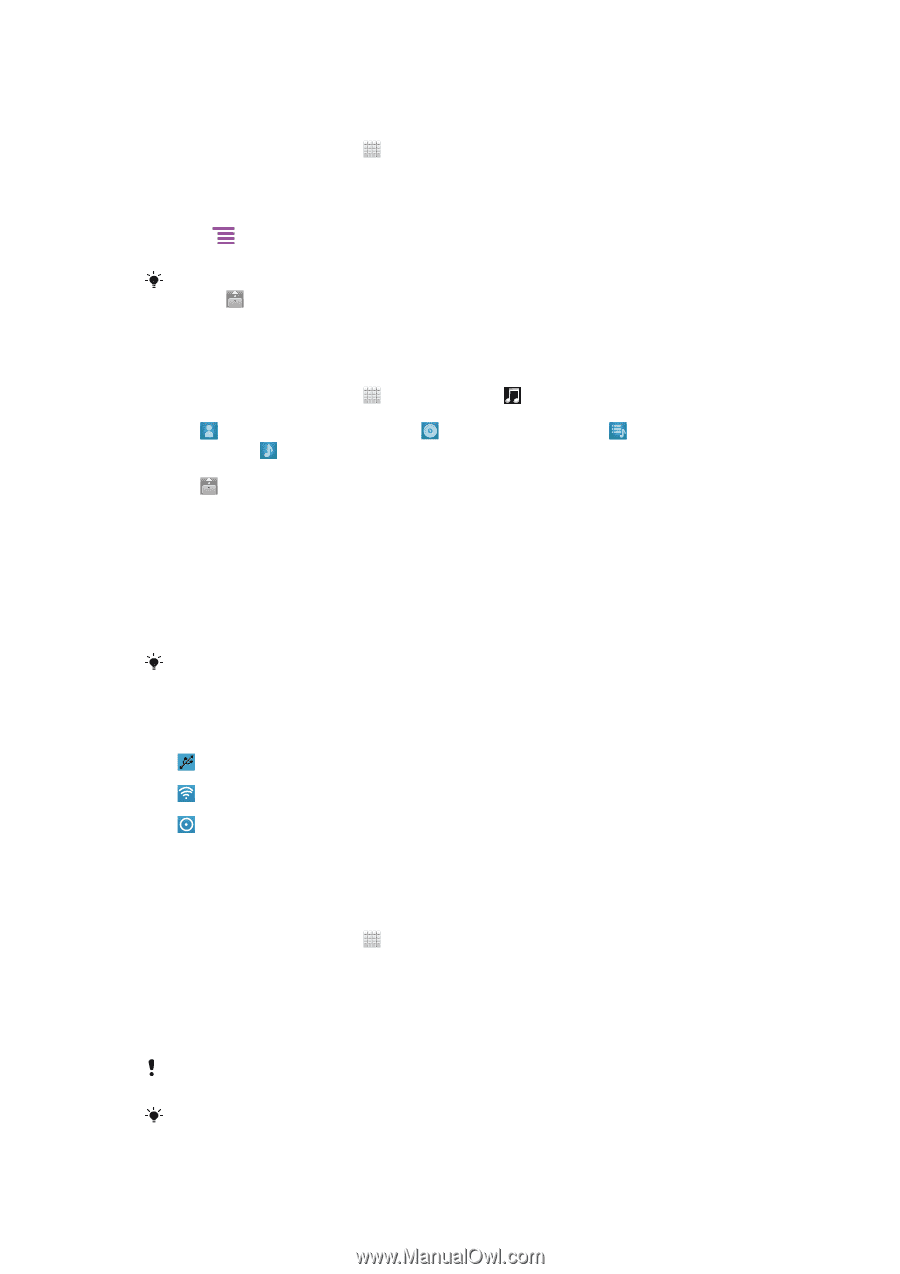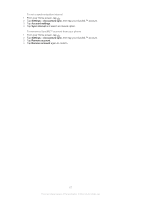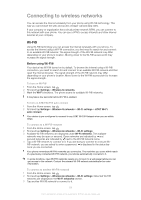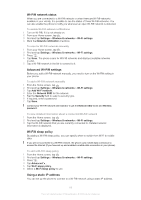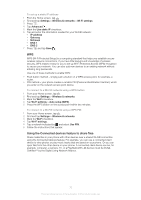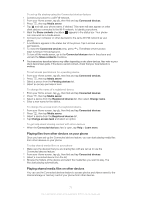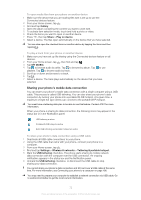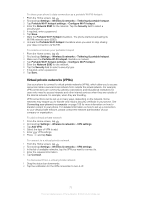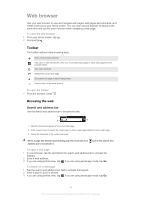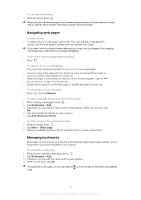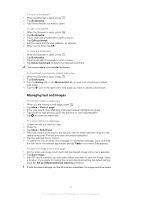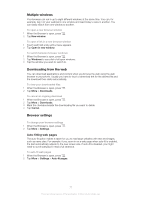Sony Ericsson Xperia ion User Guide - Page 72
Sharing your phone's mobile data connection, Gallery, Share, Play on device, MY MUSIC, Settings
 |
View all Sony Ericsson Xperia ion manuals
Add to My Manuals
Save this manual to your list of manuals |
Page 72 highlights
To open media files from your phone on another device 1 Make sure the device that you are sharing files with is set up to use the Connected devices feature. 2 From your Home screen, tap . 3 Find and tap Gallery. 4 Open the album containing the content you want to work with. 5 To activate item selection mode, touch and hold a photo or video. 6 Check the items you want to open on another device. 7 Press , then tap Share > Play on device. 8 Select a device. The files open automatically on the device that you have selected. You can also open the checked items on another device by tapping the items and then tapping . To play a track from your phone on another device 1 Make sure you have set up file sharing using the Connected devices feature on all devices. 2 From your Home screen, tap , then find and tap . 3 Tap MY MUSIC. 4 Tap to browse audio by artist. Tap to browse by album. Tap to use playlists. Tap to browse audio by track. 5 Scroll up or down and browse to a track. 6 Tap . 7 Select a device. The track plays automatically on the device that you have selected. Sharing your phone's mobile data connection You can share your phone's mobile data connection with a single computer using a USB cable. This process is called USB tethering. You can also share your phone's data connection by turning your phone into a portable Wi-Fi® hotspot. At a given time, a maximum of eight hot spot clients can connect to the portable Wi-Fi hotspot. You must have a tethering data plan to be able to use this feature. Contact AT&T for more information. When your phone is sharing its data connection, the following icons may appear in the status bar or in the Notification panel: USB tethering is active Portable Wi-Fi® hotspot is active Both USB tethering and portable hotspot are active To share your phone's data connection using a USB cable 1 Deactivate all USB cable connections to your phone. 2 Using the USB cable that came with your phone, connect your phone to a computer. 3 From your Home screen, tap . 4 Find and tap Settings > Wireless & networks > Tethering & portable hotspot. 5 Mark the USB tethering checkbox. The phone starts sharing its mobile network data connection with the computer over the USB connection. An ongoing notification appears in the status bar and the Notification panel. 6 Unmark the USB tethering checkbox, or disconnect the USB cable to stop sharing your data connection. You cannot share your phone's data connection and SD card over a USB cable at the same time. For more information, see Connecting your phone to a computer on page 106. You may need to prepare your computer to establish a network connection via USB cable. Go to android.com/tether to get the most current information. 72 This is an Internet version of this publication. © Print only for private use.