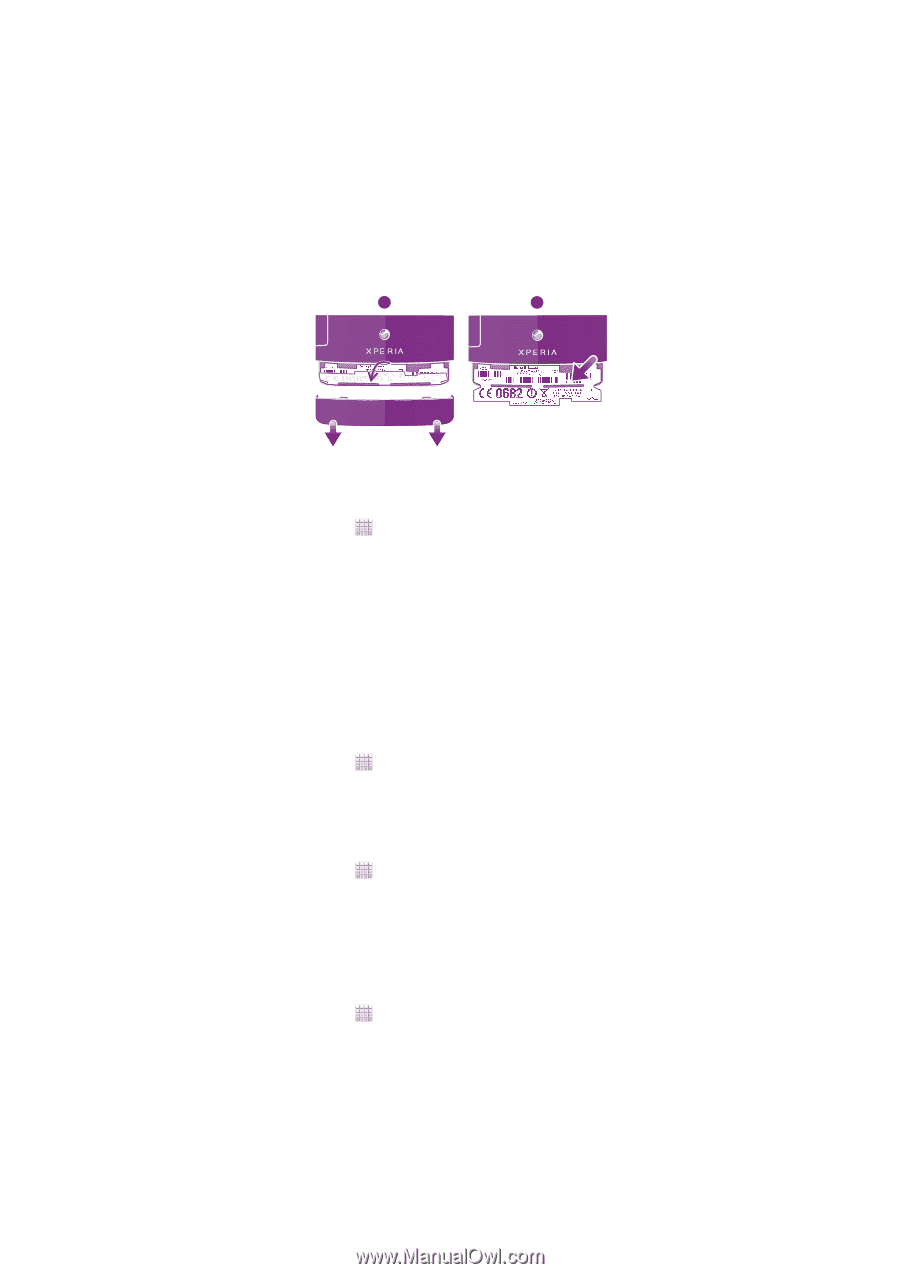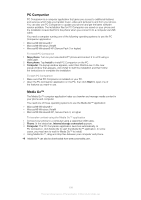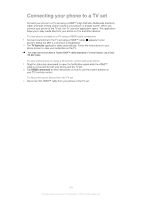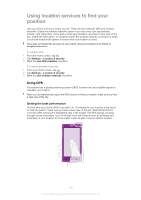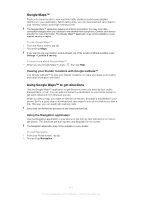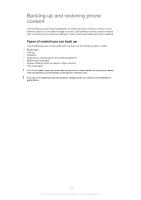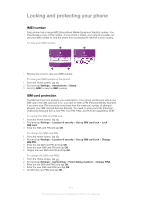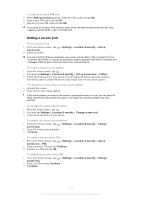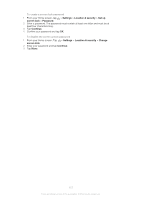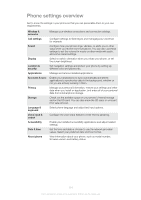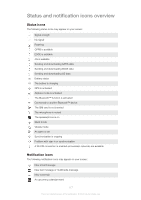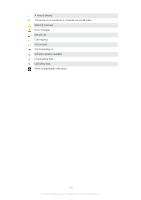Sony Ericsson Xperia ion User Guide - Page 113
Locking and protecting your phone, IMEI number, SIM card protection
 |
View all Sony Ericsson Xperia ion manuals
Add to My Manuals
Save this manual to your list of manuals |
Page 113 highlights
Locking and protecting your phone IMEI number Every phone has a unique IMEI (International Mobile Equipment Identity) number. You should keep a copy of this number. If your phone is stolen, your network provider can use your IMEI number to stop the phone from accessing the network in your country. To view your IMEI number 1 2 • Remove the cover to view your IMEI number. To view your IMEI number in the phone 1 From the Home screen, tap . 2 Find and tap Settings > About phone > Status. 3 Scroll to IMEI to view the IMEI number. SIM card protection The SIM card lock only protects your subscription. Your phone will still work with a new SIM card. If the SIM card lock is on, you have to enter a PIN (Personal Identity Number). If you enter your PIN incorrectly more times than the maximum number of attempts allowed, your SIM card will become blocked. You need to enter your PUK (Personal Unblocking Key) and then a new PIN. Your PIN, PIN2, and PUK are supplied by AT&T. To enable the SIM card PIN lock 1 From the Home screen, tap . 2 Find and tap Settings > Location & security > Set up SIM card lock > Lock SIM card. 3 Enter the SIM card PIN and tap OK. To change the SIM card PIN 1 From the Home screen, tap . 2 Find and tap Settings > Location & security > Set up SIM card lock > Change SIM PIN. 3 Enter the old SIM card PIN and tap OK. 4 Enter the new SIM card PIN and tap OK. 5 Retype the new SIM card PIN and tap OK. To change the SIM card PIN2 1 From the Home screen, tap . 2 Find and tap Settings > Call settings > Fixed dialing numbers > Change PIN2. 3 Enter the old SIM card PIN2 and tap OK. 4 Enter the new SIM card PIN2 and tap OK. 5 Confirm the new PIN2 and tap OK. 113 This is an Internet version of this publication. © Print only for private use.