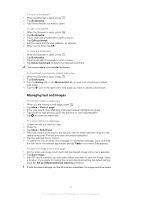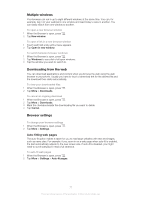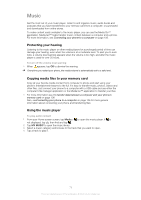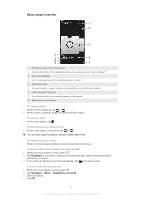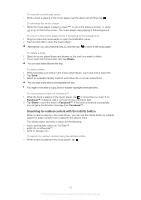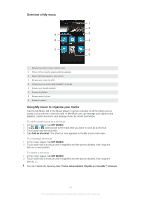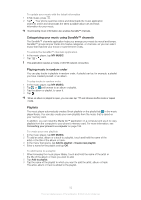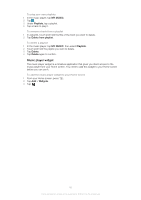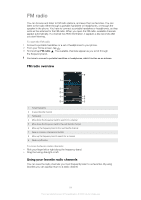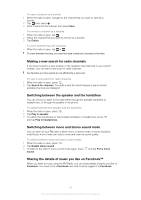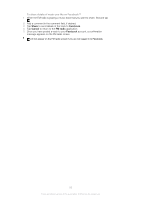Sony Ericsson Xperia ion User Guide - Page 81
Overview of My music, Using My music to organize your tracks, MY MUSIC, Add as shortcut
 |
View all Sony Ericsson Xperia ion manuals
Add to My Manuals
Save this manual to your list of manuals |
Page 81 highlights
Overview of My music 1 2 9 3 8 4 7 5 6 1 Browse the music on your memory card 2 Picture of the currently playing artist (if available) 3 Search all tracks saved on your phone 4 Browse your music by artist 5 Categorize your music using SensMe™ channels 6 Browse your favorite playlists 7 Browse all playlists 8 Browse audio by track 9 Browse by album Using My music to organize your tracks Tap the My Music tab in the Music player to get an overview of all the tracks you've saved to your phone's memory card. In My Music you can manage your albums and playlists, create shortcuts, and arrange music by mood and tempo. To add a music track as a shortcut 1 In the music player, tap MY MUSIC. 2 Tap , or , and browse to the track that you want to save as a shortcut. 3 Touch and hold the track title. 4 Tap Add as shortcut. The shortcut now appears in the My music main view. To rearrange shortcuts 1 In the music player, tap MY MUSIC. 2 Touch and hold a shortcut until it magnifies and the phone vibrates, then drag the item to a new location. To delete a shortcut 1 In the music player, tap MY MUSIC. 2 Touch and hold a shortcut until it magnifies and the phone vibrates, then drag the item to . You can't delete the following tabs: Tracks, AlbumsArtists, Playlists and SensMe™ channels. 81 This is an Internet version of this publication. © Print only for private use.