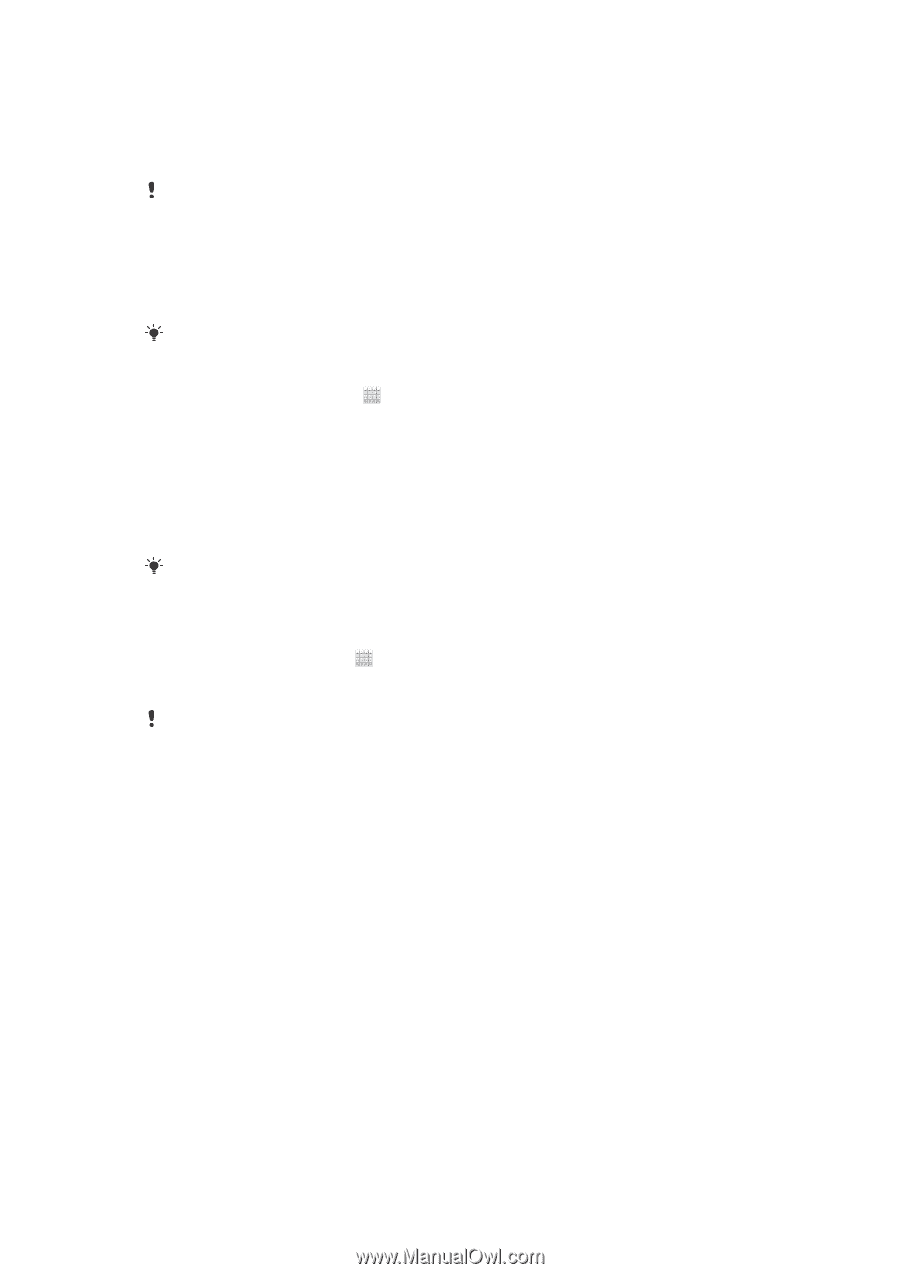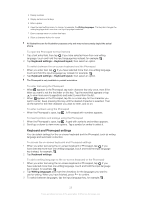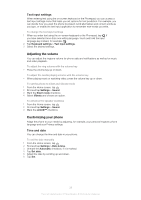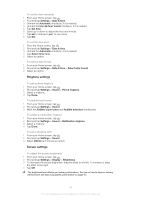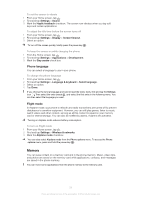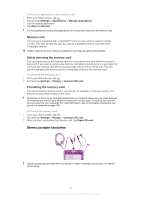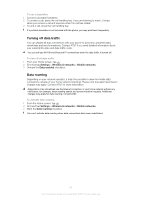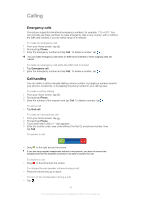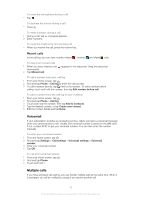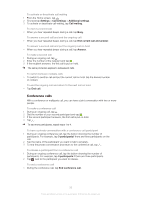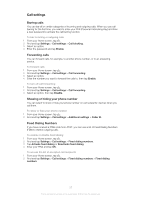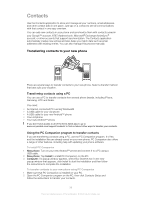Sony Ericsson Xperia ion User Guide - Page 33
Turning off data traffic, Data roaming, To use a handsfree, To turn off all data traffic
 |
View all Sony Ericsson Xperia ion manuals
Add to My Manuals
Save this manual to your list of manuals |
Page 33 highlights
To use a handsfree 1 Connect a portable handsfree. 2 To answer a call, press the call handling key. If you are listening to music, it stops when you receive a call and resumes when the call has ended. 3 To end a call, press the call handling key. If a portable handsfree is not included with the phone, you may purchase it separately. Turning off data traffic You can disable all data connections with your phone to avoid any unwanted data downloads and synchronisations. Contact AT&T if you need detailed information about your subscription plan and data traffic costs. You can still use Wi-Fi® and Bluetooth™ connections when the data traffic is turned off. To turn off all data traffic 1 From your Home screen, tap . 2 Find and tap Settings > Wireless & networks > Mobile networks. 3 Unmark the Data enabled checkbox. Data roaming Depending on your network operator, it might be possible to allow for mobile data connections outside of your home network (roaming). Please note that data transmission charges may apply. Contact AT&T for more information. Applications may sometimes use the Internet connection in your home network without any notification, for example, when sending search and synchronization requests. Additional charges may apply for data roaming. Consult AT&T. To activate data roaming 1 From the Home screen, tap . 2 Find and tap Settings > Wireless & networks > Mobile networks. 3 Mark the Data roaming checkbox. You can't activate data roaming when data connections have been deactivated 33 This is an Internet version of this publication. © Print only for private use.