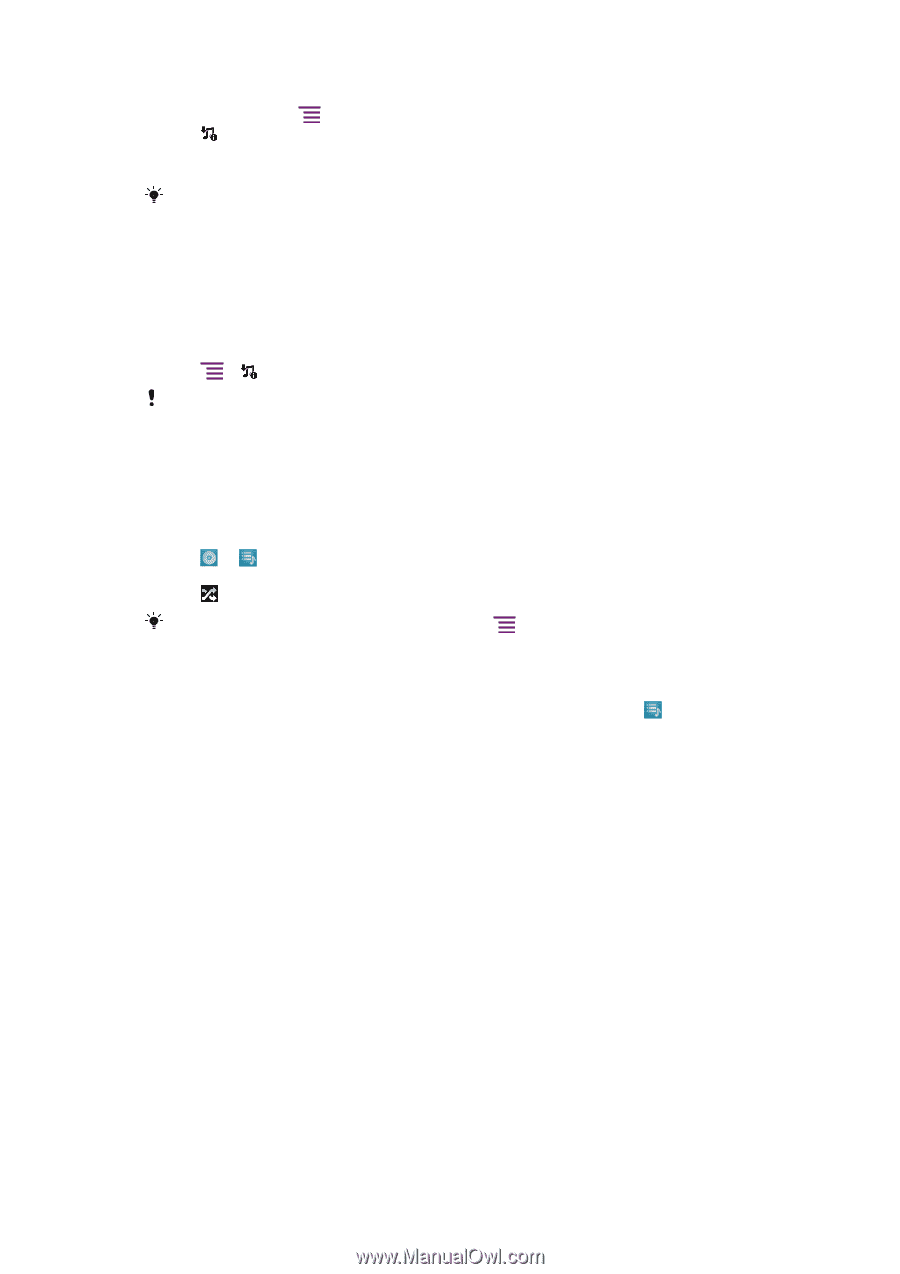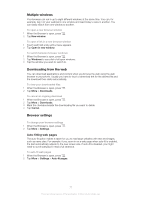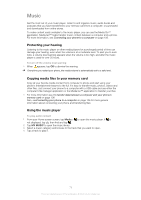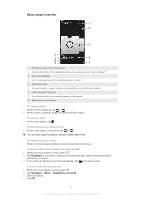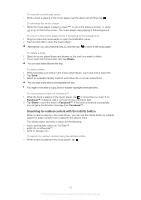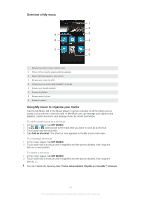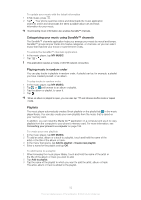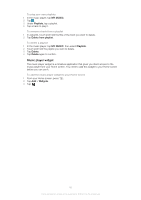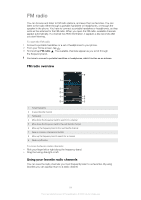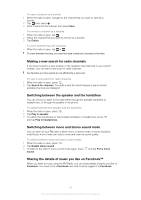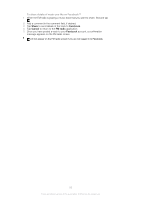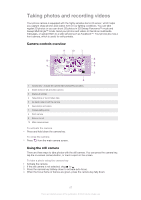Sony Ericsson Xperia ion User Guide - Page 82
Categorizing your music using SensMe™ channels, Playing music in random order, Playlists
 |
View all Sony Ericsson Xperia ion manuals
Add to My Manuals
Save this manual to your list of manuals |
Page 82 highlights
To update your music with the latest information 1 In My music, press . 2 Tap . Your phone searches online and downloads the music application searches online and downloads the latest available album art and track information for your music. Downloading music information also enables SensMe™ channels. Categorizing your music using SensMe™ channels The SensMe™ channels application helps you arrange your music by mood and tempo. SensMe™ groups all your tracks into twelve categories, or channels, so you can select music that matches your mood or suits the time of day. To enable the SensMe™ channels application 1 In the music player, tap MY MUSIC. 2 Tap > . This application requires a mobile or Wi-Fi® network connection. Playing music in random order You can play tracks in playlists in random order. A playlist can be, for example, a playlist you have created yourself, or an album. To play tracks in random order 1 In the music player, tap MY MUSIC. 2 Tap or and browse to an album or playlist. 3 Tap the album or playlist, to open it. 4 Tap . When an album or playlist is open, you can also tap mode. and choose shuffle mode or repeat Playlists The music player automatically creates Smart playlists on the playlist tab in the music player library. You can also create your own playlists from the music that is saved on your memory card. In addition, you can install the Media Go™ application on a computer and use it to copy playlists from the computer to your phone's memory card. For more information, see Connecting your phone to a computer on page 106. To create your own playlists 1 In the music player, tap MY MUSIC. 2 To add an artist, album or a track to a playlist, touch and hold the name of the artist or the title of the album or track. 3 In the menu that opens, tap Add to playlist > Create new playlist. 4 Enter a name for the playlist and tap OK. To add tracks to a playlist 1 When browsing the music player library, touch and hold the name of the artist or the title of the album or track you want to add. 2 Tap Add to playlist. 3 Tap the name of the playlist to which you want to add the artist, album or track. The artist, album or track is added to the playlist. 82 This is an Internet version of this publication. © Print only for private use.