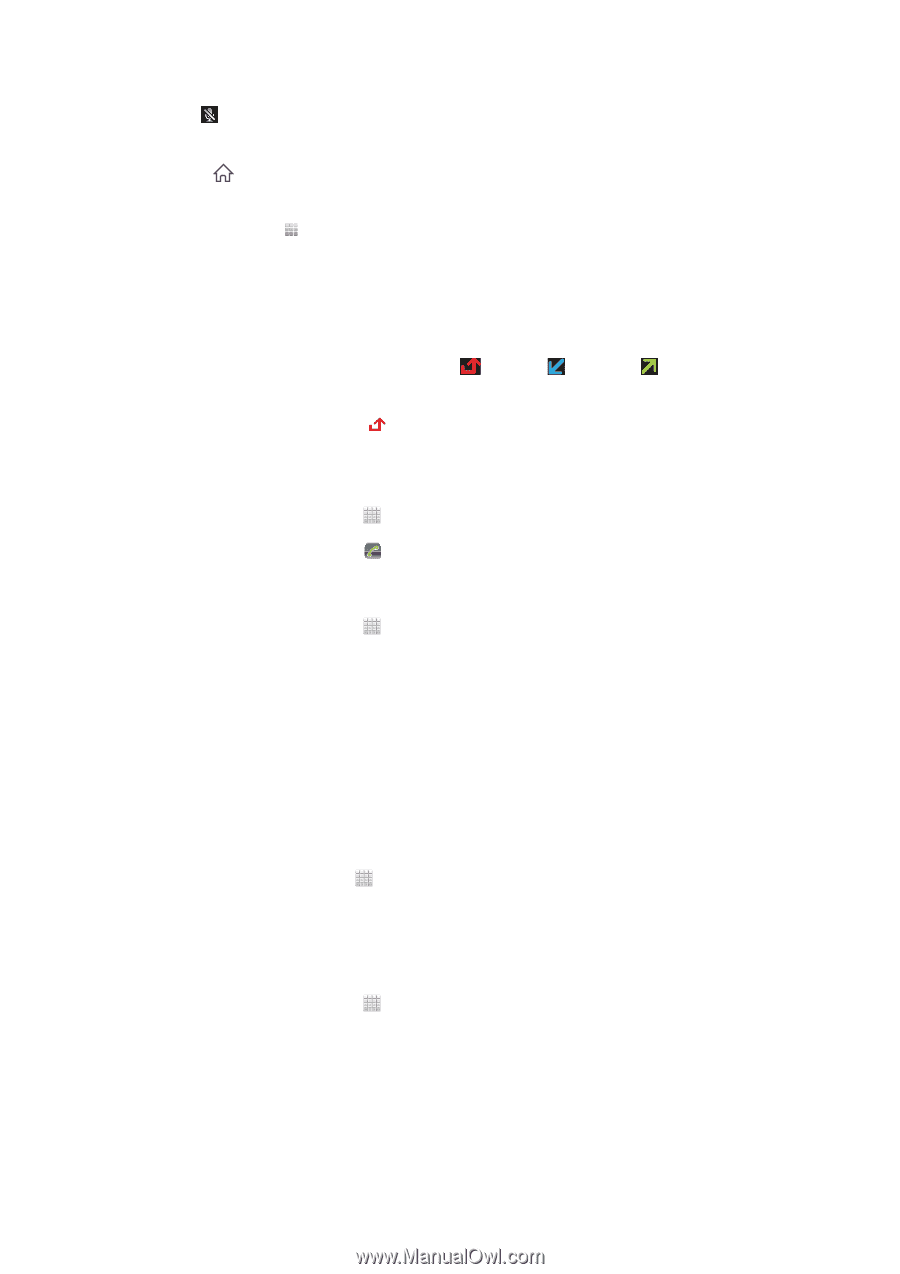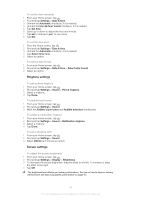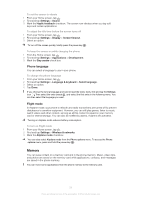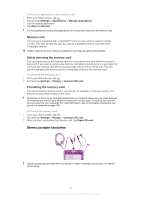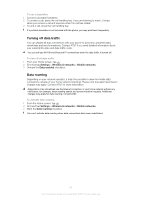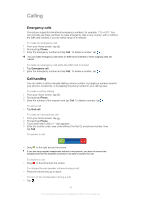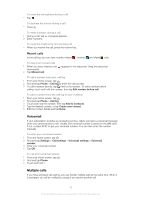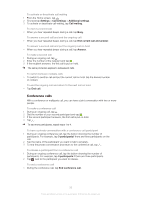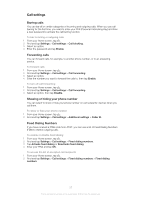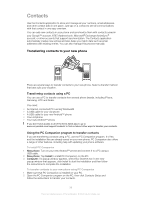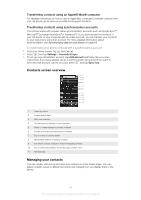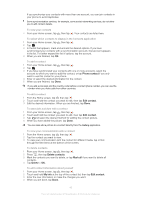Sony Ericsson Xperia ion User Guide - Page 35
Voicemail, Multiple calls, Recent calls
 |
View all Sony Ericsson Xperia ion manuals
Add to My Manuals
Save this manual to your list of manuals |
Page 35 highlights
To mute the microphone during a call • Tap . To activate the screen during a call • Press . To enter numbers during a call 1 During a call, tap . A keypad appears. 2 Enter numbers. To mute the ringtone for an incoming call • When you receive the call, press the volume key. Recent calls In the call log, you can view recently missed , received and dialed calls. To view your missed calls 1 When you have missed a call, downwards. 2 Tap Missed call. appears in the status bar. Drag the status bar To call a number from your call log 1 From your Home screen, tap . 2 Find and tap Phone > Call log to enter the call log view. 3 To call a number directly, tap next to the number. To edit a number before calling, touch and hold the number, then tap Edit number before call. To add a number from the call log to your contacts 1 From your Home screen, tap . 2 Find and tap Phone > Call log. 3 Touch and hold the number, then tap Add to Contacts. 4 Tap the desired contact, or tap Create new contact. 5 Edit the contact details and tap Done. Voicemail If your subscription includes an answering service, callers can leave a voicemail message when you cannot answer a call. Usually, the voicemail number is saved on the SIM card. If not, contact AT&T to get your voicemail number. You can then enter the number manually. To enter your voicemail number 1 From the Home screen, tap . 2 Find and tap Settings > Call settings > Voicemail settings > Voicemail number. 3 Enter your voicemail number. 4 Tap OK. To call your voicemail service 1 From your Home screen, tap . 2 Find and tap Phone. 3 Touch and hold 1. Multiple calls If you have activated call waiting, you can handle multiple calls at the same time. When it is activated, you will be notified by a beep if you receive another call. 35 This is an Internet version of this publication. © Print only for private use.