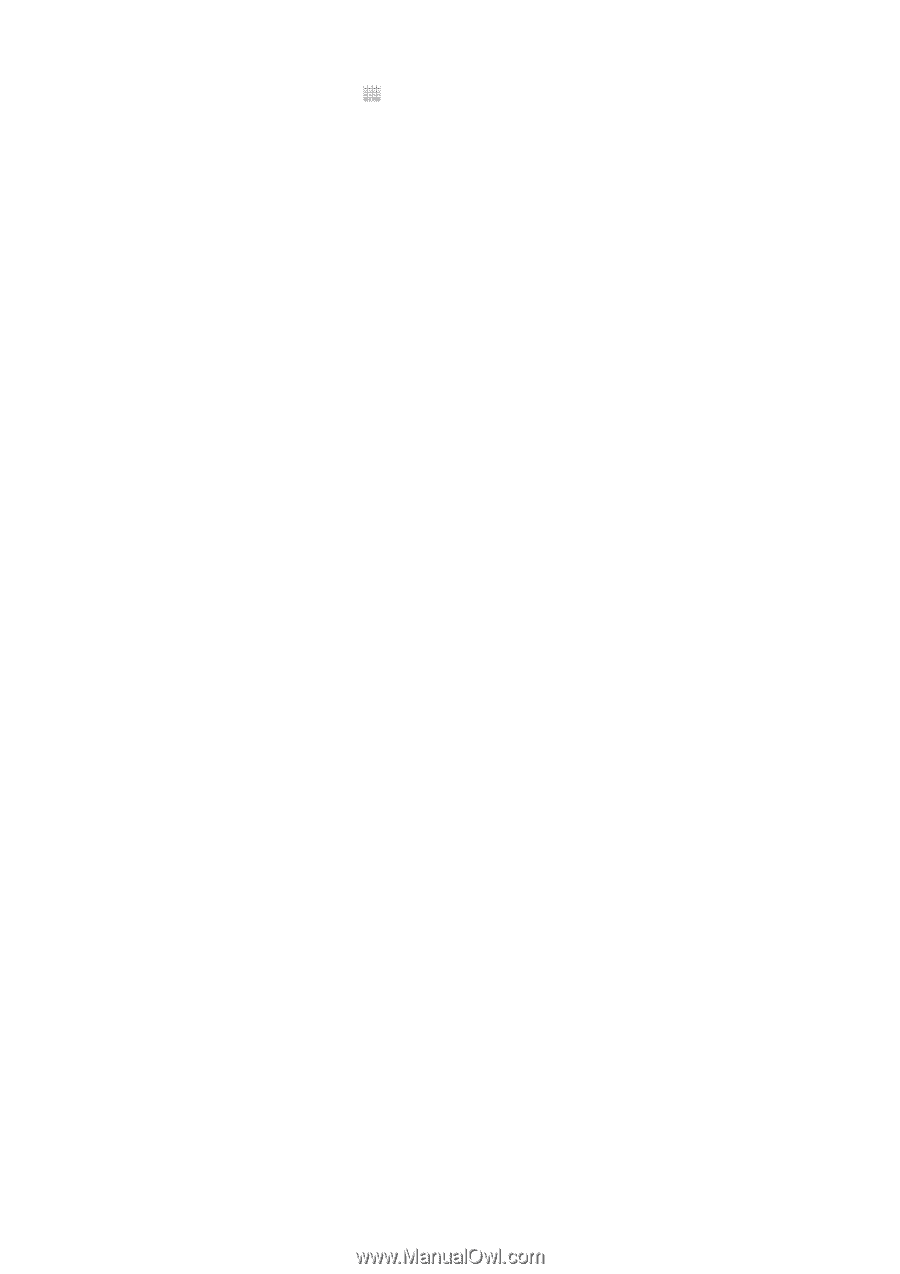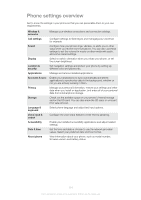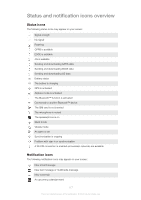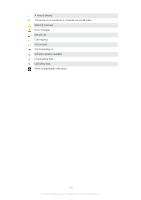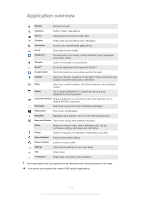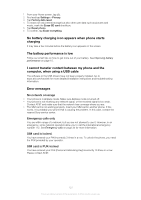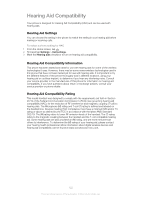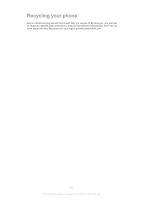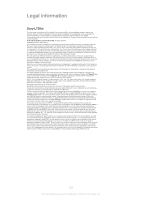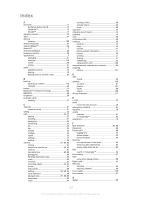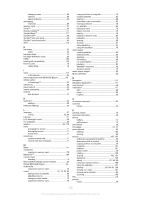Sony Ericsson Xperia ion User Guide - Page 121
No battery charging icon appears when phone starts charging, The battery performance is low
 |
View all Sony Ericsson Xperia ion manuals
Add to My Manuals
Save this manual to your list of manuals |
Page 121 highlights
1 From your Home screen, tap . 2 Find and tap Settings > Privacy. 3 Tap Factory data reset. 4 To erase not only internal storage but also other user data such as pictures and music, mark the Erase SD card checkbox. 5 Tap Reset phone. 6 To confirm, tap Erase everything. No battery charging icon appears when phone starts charging It may take a few minutes before the battery icon appears on the screen. The battery performance is low Follow our smart tips on how to get more out of your battery. See Improving battery performance on page 15. I cannot transfer content between my phone and the computer, when using a USB cable The software or the USB drivers have not been properly installed. Go to www.att.com/tutorials for more detailed installation instructions and troubleshooting information. Error messages No network coverage • Your phone is in Airplane mode. Make sure Airplane mode is turned off. • Your phone is not receiving any network signal, or the received signal is too weak. Contact AT&T and make sure that the network has coverage where you are. • The SIM card is not working properly. Insert your SIM card in another phone. If this works, it is probably your phone that is causing the problem. In this case, contact the nearest Sony service center. Emergency calls only You are within range of a network, but you are not allowed to use it. However, in an emergency, some network operators allow you to call the international emergency number 112. See Emergency calls on page 34 for more information. SIM card is locked. You have entered your PIN incorrectly 3 times in a row. To unlock the phone, you need the PUK provided by your operator. SIM card is PUK-locked You have entered your PUK (Personal Unblocking Key) incorrectly 10 times in a row. Please contact AT&T. 121 This is an Internet version of this publication. © Print only for private use.