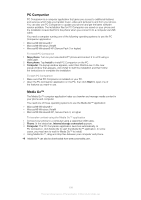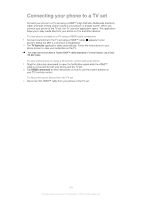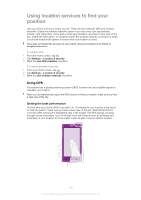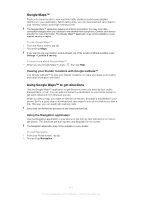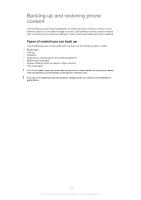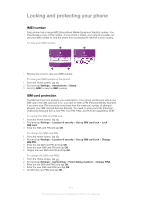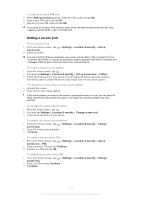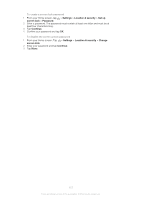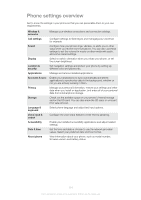Sony Ericsson Xperia ion User Guide - Page 111
Google Maps™, Using Google Maps™ to get directions
 |
View all Sony Ericsson Xperia ion manuals
Add to My Manuals
Save this manual to your list of manuals |
Page 111 highlights
Google Maps™ Track your current location, view real-time traffic situations and receive detailed directions to your destination. Before taking trips, you can download and save maps to your memory card to avoid high roaming costs. The Google Maps™ application requires an Internet connection. You may incur data connection charges when you connect to the Internet from your phone. Contact your service provider for more information. The Google Maps™ application may not be available in every market, country or region. To use Google Maps™ 1 From the Home screen, tap . 2 Find and tap Maps. If you want to use your location, enable at least one of the location methods available under Settings > Location & security. To learn more about Google Maps™ • When you use Google Maps™, press , then tap Help. Viewing your friends' locations with Google Latitude™ Join Google Latitude™ to view your friends' locations on maps and share your location and other information with them. Using Google Maps™ to get directions Use the Google Maps™ application to get directions when you travel by foot, public transportation, or car. You can add a shortcut to a destination on your Home screen to get quick directions from wherever you are. When you view a map, you make an Internet connection, and data is transferred to your phone. So it's a good idea to download and save maps to your phone before you take a trip. This way, you can avoid high roaming costs. Sony does not warrant the accuracy of any directional services. Using the Navigation application Use the Navigation application in your phone to get turn-by-turn instructions on how to get places. The directions are both spoken and displayed on the screen. The Navigation application may not be available in every market. To start Navigation 1 From your Home screen, tap . 2 Find and tap Navigation. 111 This is an Internet version of this publication. © Print only for private use.