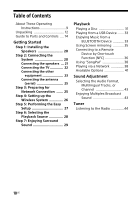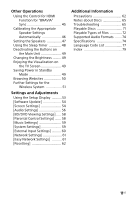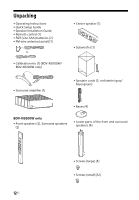Sony BDV-N5200W Operating Instructions - Page 15
About soft-touch buttons, indicators, Indicators in the top panel display - press release
 |
View all Sony BDV-N5200W manuals
Add to My Manuals
Save this manual to your list of manuals |
Page 15 highlights
F Soft-touch buttons/indicators N* (play) x* (stop) ./> (previous/next) VOL +/- FUNCTION (page 28) Selects the playback source. * Touch and hold N on the main unit for more than 2 seconds, the built-in sound demonstration will be played back on the system. If a USB device is connected, the audio contents from the USB device will be played back as sound demonstration. Touch x to stop the demonstration. Note During the demonstration, the volume level may be higher than the volume level you have set. G (USB) port (page 33) Place your fingernail in the slot to open the cover. H (remote control sensor) I Z (open/close) About soft-touch buttons/ indicators The soft-touch button indicators flash each time you turn on the main unit, wait until the indicators stop flashing. The buttons only function when the indicators are lit. Note • These buttons work when you touch them lightly. Do not press on them with excessive force. • If the button does not work, release the button and wait for a few seconds. Then, touch the button again with your finger covering the button indicator. Indicators in the top panel display Repeat play Stereo sound is received (Radio only) Muting is on The system's status (radio frequency, etc.)** BLUETOOTH power is on The HDMI (OUT) jack is correctly connected to an HDCP* compliant equipment with HDMI input * High-bandwidth Digital Content Protection ** When you press DISPLAY, the stream information/decoding status is displayed when the function is set to "TV". The stream information/decoding status may not appear depending on the stream or item being decoded. 15US