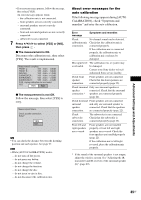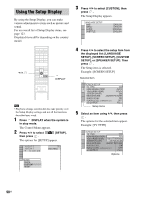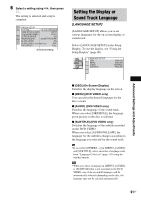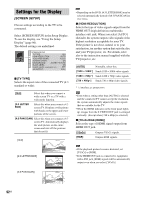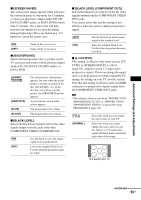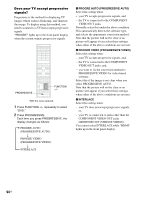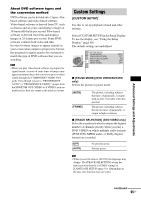Sony DAV-LF1H Operating Instructions - Page 94
PROGRE AUTO PROGRESSIVE AUTO, INTERLACE, Does your TV accept progressive, signals?
 |
View all Sony DAV-LF1H manuals
Add to My Manuals
Save this manual to your list of manuals |
Page 94 highlights
Does your TV accept progressive signals? Progressive is the method for displaying TV images which reduces flickering, and sharpens the image. To display using this method, you need to connect to a TV that accepts progressive signals. "PROGRE" lights up in the front panel display when the system outputs progressive signals. PROGRESSIVE FUNCTION +/- With the cover opened. 1 Press FUNCTION +/- repeatedly to select "DVD." 2 Press PROGRESSIVE. Each time you press PROGRESSIVE, the display changes as follows: t PROGRE AUTO (PROGRESSIVE AUTO) r PROGRE VIDEO (PROGRESSIVE VIDEO) r INTERLACE x PROGRE AUTO (PROGRESSIVE AUTO) Select this setting when: - your TV accepts progressive signals, and, - the TV is connected to the COMPONENT VIDEO OUT jacks. Normally select this under the above condition. This automatically detects the software type, and selects the appropriate conversion method. Note that the picture will not be clear or no picture will appear if you select these settings when either of the above conditions are not met. x PROGRE VIDEO (PROGRESSIVE VIDEO) Select this setting when: - your TV accepts progressive signals, and, - the TV is connected to the COMPONENT VIDEO OUT jacks, and, - you want to fix the conversion method to PROGRESSIVE VIDEO for video-based software. Select this if the image is not clear when you select PROGRESSIVE AUTO. Note that the picture will not be clear or no picture will appear if you select these settings when either of the above conditions are not met. x INTERLACE Select this setting when: - your TV does not accept progressive signals, or, - your TV is connected to jacks other than the COMPONENT VIDEO OUT jacks (MONITOR OUT (VIDEO/S VIDEO)). You cannot select INTERLACE while "HDMI" lights up in the front panel display. 94US