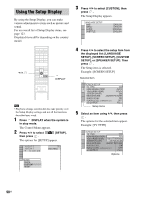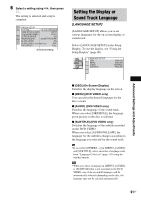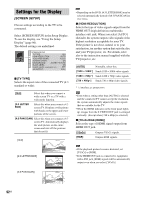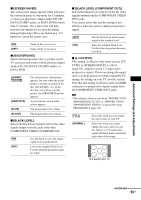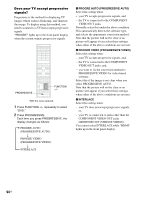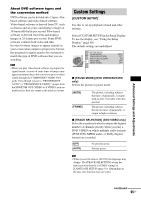Sony DAV-LF1H Operating Instructions - Page 95
Custom Settings, CUSTOM SETUP]
 |
View all Sony DAV-LF1H manuals
Add to My Manuals
Save this manual to your list of manuals |
Page 95 highlights
Advanced Settings and Adjustments About DVD software types and the conversion method DVD software can be divided into 2 types: filmbased software and video-based software. Video-based software is derived from TV, such as dramas and sit-coms, and displays images at 30 frames/60 fields per second. Film-based software is derived from film and displays images at 24 frames per second. Some DVD software contains both video and film. In order for these images to appear natural on your screen when output in progressive format, the progressive signals need to be converted to match the type of DVD software that you are watching. Note • When you play video-based software in progressive signal format, sections of some types of images may appear unnatural due to the conversion process when output through the COMPONENT VIDEO OUT jacks. Even though you set to "PROGRESSIVE AUTO" or "PROGRESSIVE VIDEO," images from the MONITOR OUT (VIDEO or S VIDEO) jack are unaffected as they are output in the interlace format. Custom Settings [CUSTOM SETUP] Use this to set up playback related and other settings. Select [CUSTOM SETUP] in the Setup Display. To use the display, see "Using the Setup Display" (page 90). The default settings are underlined. CUSTOM SETUP PAUSE MODE: TRACK SELECTION: MULTI-DISC RESUME: AUDIO DRC: AUDIO (HDMI): AUTO OFF ON OFF OFF x [PAUSE MODE] (DVD VIDEO/DVD-RW only) Selects the picture in pause mode. [AUTO] [FRAME] The picture, including subjects that move dynamically, is output with no jitter. Normally select this position. The picture, including subjects that do not move dynamically, is output in high resolution. x [TRACK SELECTION] (DVD VIDEO only) Gives the sound track which contains the highest number of channels priority when you play a DVD VIDEO on which multiple audio formats (PCM, DTS, MPEG audio, or Dolby Digital format) are recorded. [OFF] [AUTO] No priority given. Priority given. Note • When you set the item to [AUTO], the language may change. The [TRACK SELECTION] setting has higher priority than the [AUDIO] settings in [LANGUAGE SETUP] (page 91). (Depending on the disc, this function may not work.) continued 95US