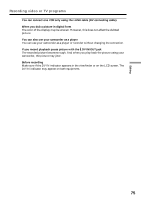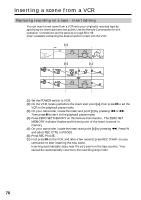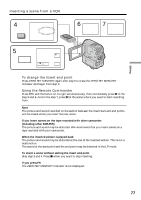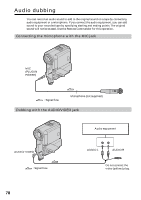Sony DCR-PC5 Operating Instructions - Page 73
When you have finished dubbing a tape, Using the Remote Commander, If your VCR is a monaural type
 |
View all Sony DCR-PC5 manuals
Add to My Manuals
Save this manual to your list of manuals |
Page 73 highlights
Editing Recording video or TV programs When you have finished dubbing a tape Press x on both your camcorder and the VCR. Using the Remote Commander In the step 6 above, press z REC and the button on its right simultaneously, then immediately press X. And in the step 8, press X at the scene where you want to start recording from. Note If the picture from the VCR or the TV does not appear on the LCD screen or in the viewfinder, make sure that the A/V connecting cable is connected to the output jack on the VCR or on the TV. If your VCR is a monaural type Connect the yellow plug of the A/V connecting cable to the video output jack and the white or the red plug to the audio output jack on the VCR or the TV. When the white plug is connected, the left channel audio is output, and when the red plug is connected, the right channel audio is output. Connect using an S video cable (not supplied) to obtain high-quality pictures With this connection, you do not need to connect the yellow (video) plug of the A/V connecting cable. Connect an S video cable (not supplied) to the S VIDEO jacks of both your camcorder and the VCR. This connection produces higher quality DV format pictures. 73