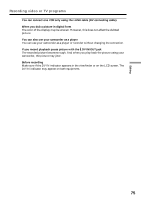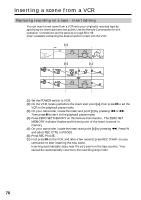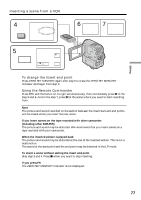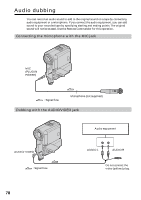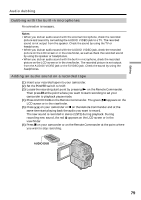Sony DCR-PC5 Operating Instructions - Page 74
Using the i.LINK cable DV connecting cable, When you have finished dubbing a tape
 |
View all Sony DCR-PC5 manuals
Add to My Manuals
Save this manual to your list of manuals |
Page 74 highlights
Recording video or TV programs Using the i.LINK cable (DV connecting cable) Simply connect the i.LINK cable (DV connecting cable) (not supplied) to DV IN/OUT and to DV IN/OUT of the DV products. With digital-to-digital connection, video and audio signals are transmitted in digital form for high-quality editing. (1) Insert a blank tape (or a tape you want to record over) into your camcorder, and insert the recorded tape into VCR. (2) Set the POWER switch to VCR. (3) Press MENU, then set DISPLAY in to LCD in the menu settings (p. 89). And press EXIT to return to FN. (4) Press FN, then select PAGE3 (p. 16). (5) Press REC CTRL. (6) Press REC PAUSE. (7) Press N on the VCR to start playback. (8) Press REC START at the scene where you want to start recording. 5 PAGE1 PAGE2 PAGE3 EXIT DATA CODE REC CTRL 6 REC PAUSE REC CTRL REC CTRL REC PAUSE RET. REC START 8 REC START 4 FN DV S VIDEO LANC DV IN/OUT (not supplied) : Signal flow When you have finished dubbing a tape Press x on both your camcorder and the VCR. Using the Remote Commander In the step 6, press z REC and the button on its right simultaneously, then immediately press X. And in the step 8, press X at the scene where you want to start recording from. 74