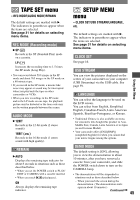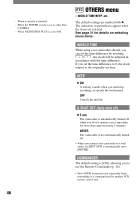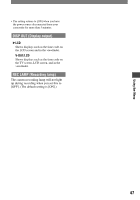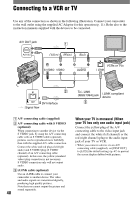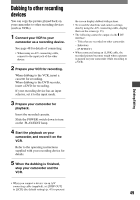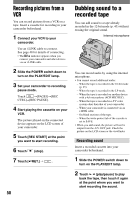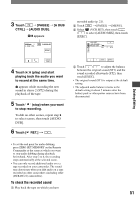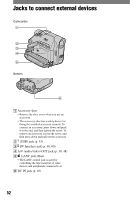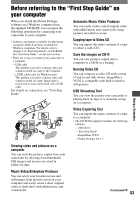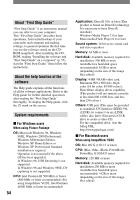Sony DCRHC21 Operating Guide - Page 49
Dubbing to other recording devices - cables
 |
UPC - 027242669819
View all Sony DCRHC21 manuals
Add to My Manuals
Save this manual to your list of manuals |
Page 49 highlights
Dubbing/Editing Dubbing to other recording devices You can copy the picture played back on your camcorder to other recording devices (such as VCRs). 1 Connect your VCR to your camcorder as a recording device. See page 48 for details of connecting. • When using an A/V connecting cable, connect to the input jack of the other device. 2 Prepare your VCR for recording. When dubbing to the VCR, insert a cassette for recording. When dubbing to the DVD recorder, insert a DVD for recording. If your recording device has an input selector, set it to the input mode. 3 Prepare your camcorder for playback. Insert the recorded cassette. Slide the POWER switch down to turn on the PLAY/EDIT lamp. 4 Start the playback on your camcorder, and record it on the VCR. Refer to the operating instructions supplied with your recording device for details. 5 When the dubbing is finished, stop your camcorder and the VCR. the screen display dubbed with pictures. • To record the date/time and camera settings data by using the A/V connecting cable, display them on the screen (p. 35). • The following cannot be output via the DV interface: - Titles that are recorded on other camcorder. - Indicators - [P EFFECT] • When connected using an i.LINK cable, the recorded picture becomes rough when a picture is paused on your camcorder while recording to a VCR. • When you connect a device via an A/V connecting cable (supplied), set [DISP OUT] to [LCD] (the default setting) (p. 47) to prevent 49