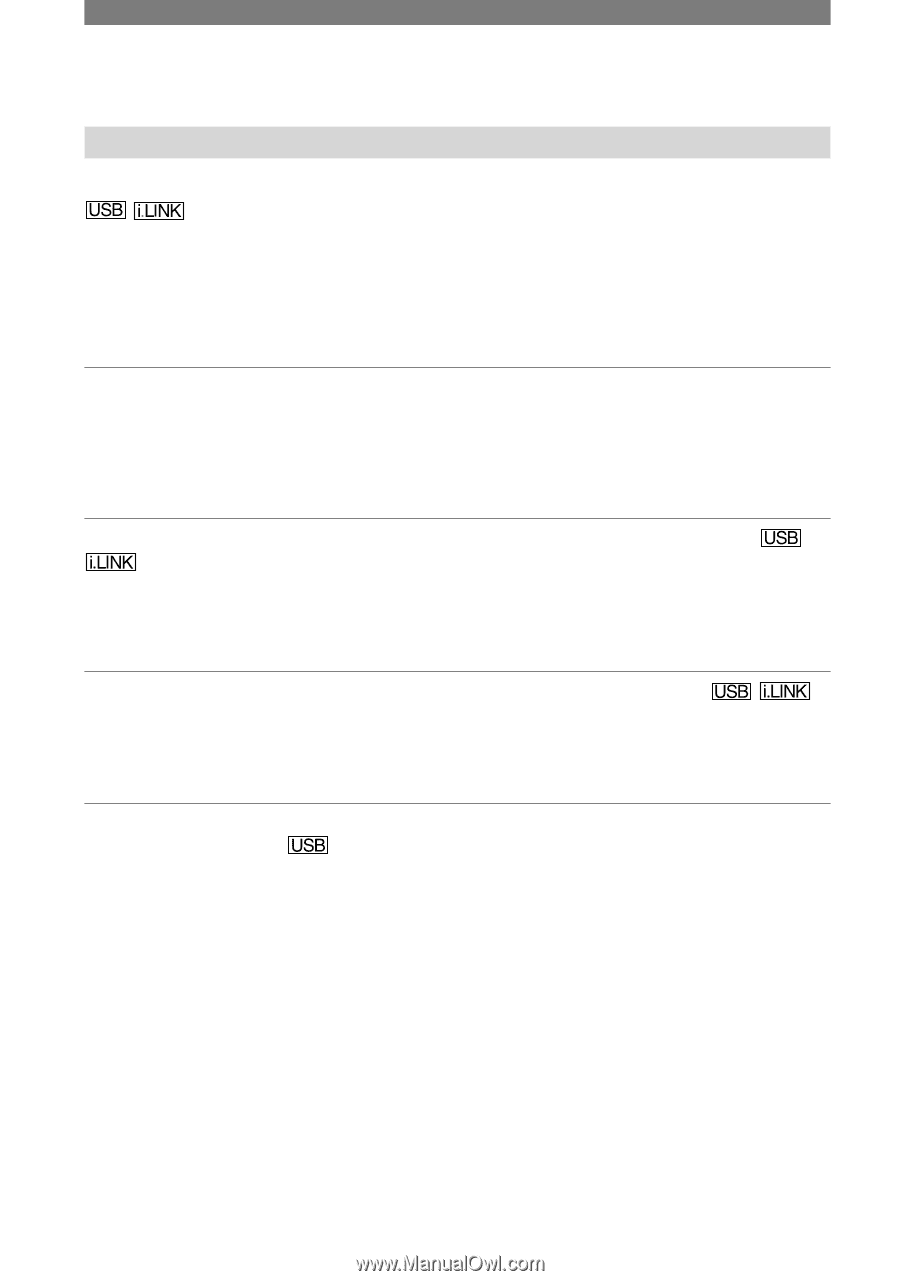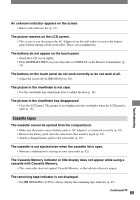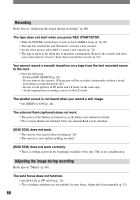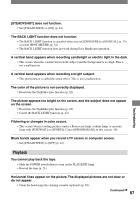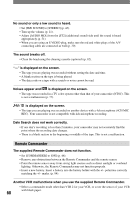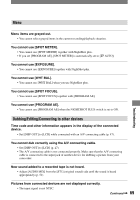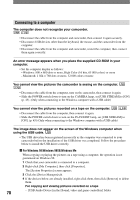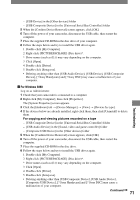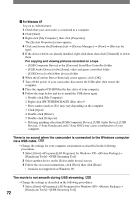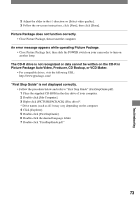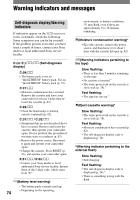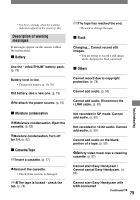Sony DCRHC21 Operating Guide - Page 70
Connecting to a computer, You cannot view the pictures recorded on a tape on the computer. - driver windows 7
 |
UPC - 027242669819
View all Sony DCRHC21 manuals
Add to My Manuals
Save this manual to your list of manuals |
Page 70 highlights
Connecting to a computer The computer does not recognize your camcorder. • Disconnect the cable from the computer and camcorder, then connect it again securely. • Disconnect USB devices other than the keyboard, the mouse, and the camcorder from the computer. • Disconnect the cable from the computer and camcorder, restart the computer, then connect them again correctly. An error message appears when you place the supplied CD-ROM in your computer. • Set the computer display as follows: - Windows: 800 × 600 dots or more, High Color (16 bits, 65 000 colors) or more - Macintosh: 1 024 × 768 dots or more, 32 000 colors or more You cannot view the pictures the camcorder is seeing on the computer. • Disconnect the cable from the computer, turn on the camcorder, then connect it again. • Slide the POWER switch down to turn on the CAMERA lamp, set [USB STREAM] to [ON] (p. 45). (Only when connecting to the Windows computer with a USB cable) You cannot view the pictures recorded on a tape on the computer. • Disconnect the cable from the computer, then connect it again. • Slide the POWER switch down to turn on the PLAY/EDIT lamp, set [USB STREAM] to [ON]. (p. 45) (Only when connecting to the Windows computer with a USB cable) The image does not appear on the screen of the Windows computer when using the USB cable. • The USB driver has been registered incorrectly as the computer was connected to your camcorder before the installation of the USB driver was completed. Follow the procedure below to install the USB driver correctly. For Windows 98/Windows 98SE/Windows Me When copying or playing the pictures on a tape using a computer, the operation is not guaranteed on Windows 98. 1 Check that your camcorder is connected to a computer. 2 Right-click [My Computer], then click [Properties]. The [System Properties] screen appears. 3 Click the [Device Manager] tab. 4 If the devices below are already installed, right-click them, then click [Remove] to delete them. For copying and viewing pictures recorded on a tape 70 - [USB Audio Device] in the [Sound, video and game controllers] folder