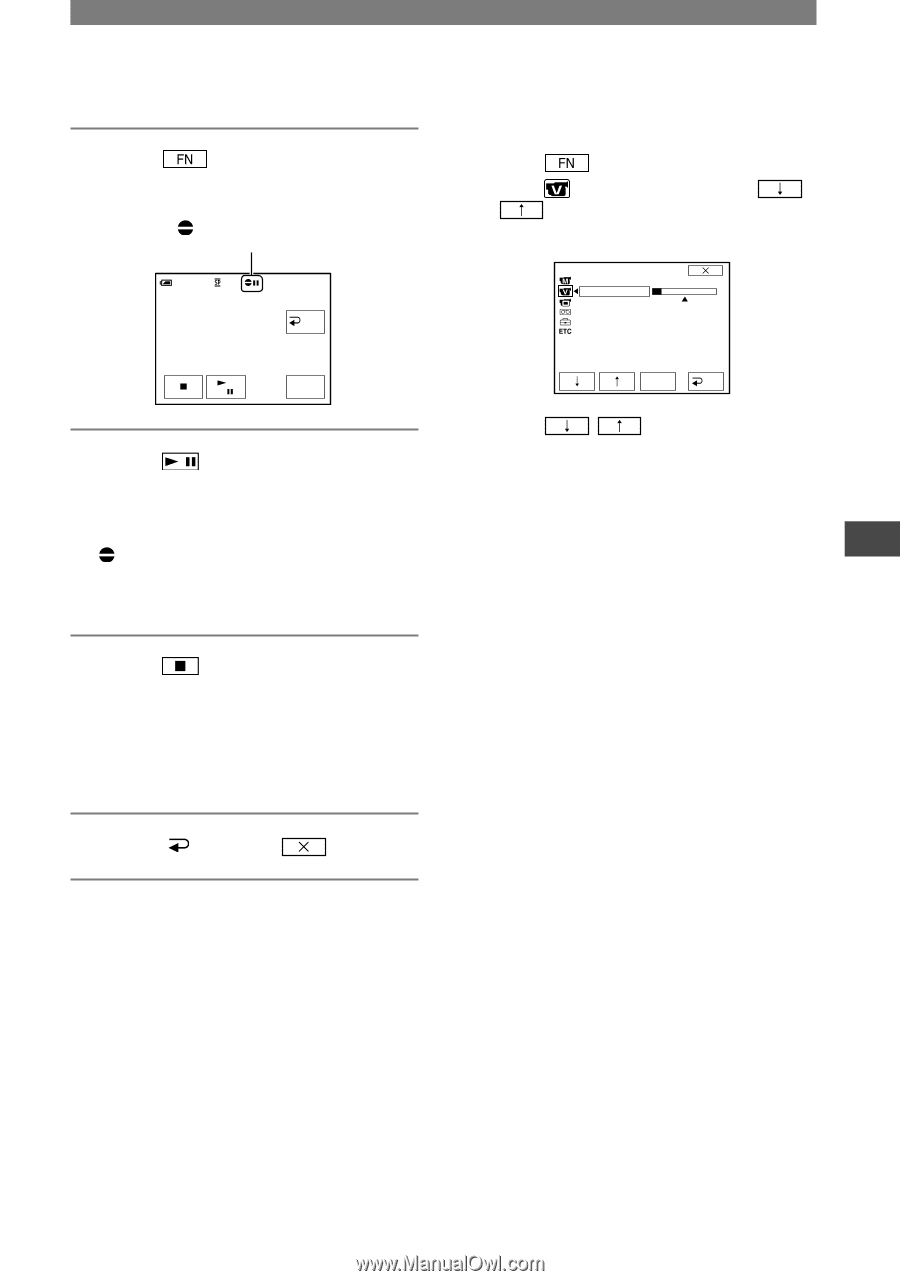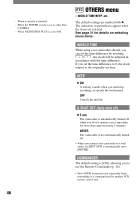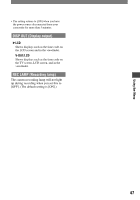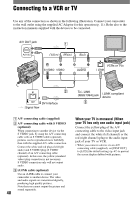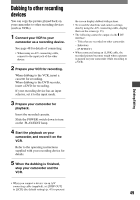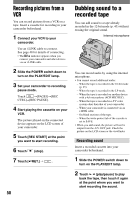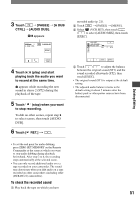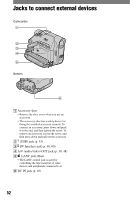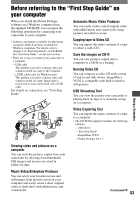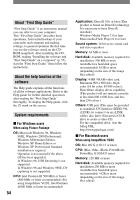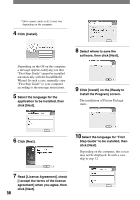Sony DCRHC21 Operating Guide - Page 51
To check the recorded sound, Dubbing/Editing - dcr
 |
UPC - 027242669819
View all Sony DCRHC21 manuals
Add to My Manuals
Save this manual to your list of manuals |
Page 51 highlights
3 Touch [PAGE3] [A DUB CTRL] [AUDIO DUB]. appears 60min A DUB CTRL 0:00:00:00 RET. AUDIO DUB 4 Touch (play) and start playing back the audio you want to record at the same time. appears while recording the new sound in stereo 2 (ST2) during the playback of the tape. 5 Touch (stop) when you want to stop recording. To dub on other scenes, repeat step 2 to select scenes, then touch [AUDIO DUB]. 6 Touch [ RET.] . recorded audio (p. 21). Touch [PAGE1] [MENU]. Select (VCR SET), then touch / to select [AUDIO MIX], then touch [EXEC]. VCR SET HiFi SOUND AUDIO MIX ST1 ST2 EXEC RET. Touch / to adjust the balance between the original sound (ST1) and the sound recorded afterwards (ST2), then touch [EXEC]. • The original sound (ST1) is output at the default setting. • The adjusted audio balance returns to the default setting in about 5 minutes after the battery pack or other power sources have been disconnected. Dubbing/Editing • To set the end point for audio dubbing, press ZERO SET MEMORY on the Remote Commander at the scene at which you want to stop audio dubbing during playback beforehand. After step 2 to 4, the recording stops automatically at the selected scene. • You can only record additional audio over a tape recorded on your camcorder. The sound may deteriorate when you dub audio on a tape recorded on other camcorders (including other (DCR-HC21) camcorders). To check the recorded sound Play back the tape on which you have 51