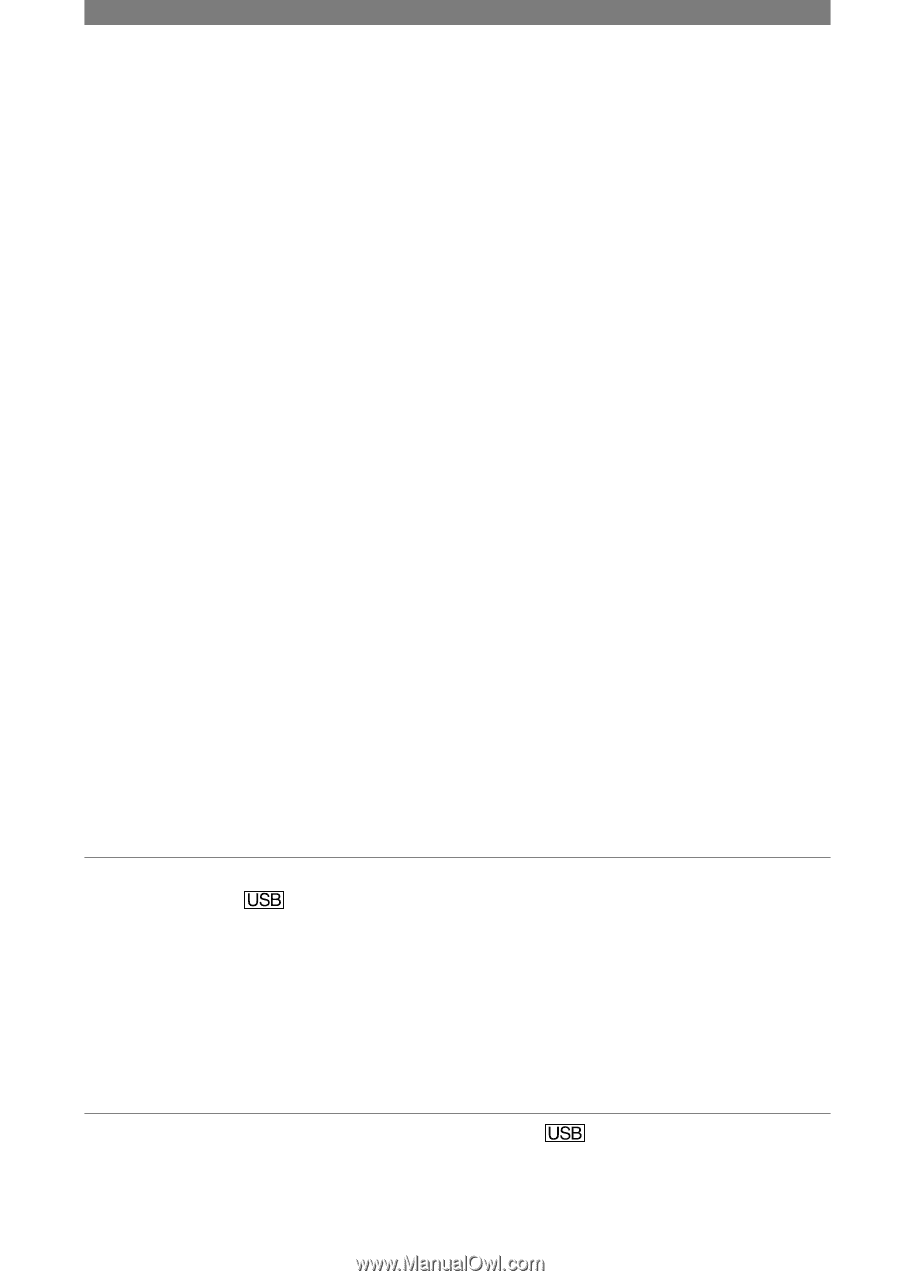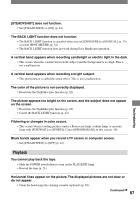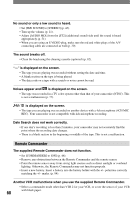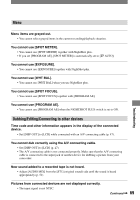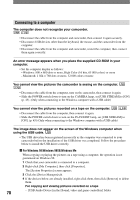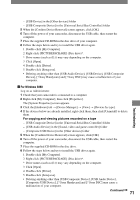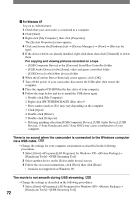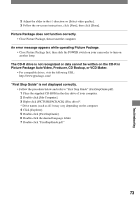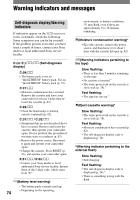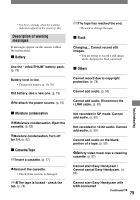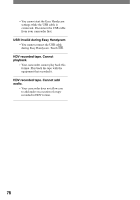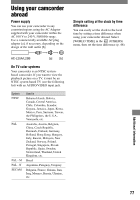Sony DCRHC21 Operating Guide - Page 72
There is no sound when the camcorder is connected to the Windows computer, viaUSB cable. - driver xp
 |
UPC - 027242669819
View all Sony DCRHC21 manuals
Add to My Manuals
Save this manual to your list of manuals |
Page 72 highlights
For Windows XP Log on as Administrator. 1 Check that your camcorder is connected to a computer. 2 Click [Start]. 3 Right-click [My Computer], then click [Properties]. The [System Properties] screen appears. 4 Click and choose the [Hardware] tab [Device Manager] [View] [Devices by type]. 5 If the devices below are already installed, right-click them, then click [Uninstall] to delete them. For copying and viewing pictures recorded on a tape - [USB Composite Device] in the [Universal Serial Bus Controller] folder - [USB Audio Device] in the [Sound, video and game controller] folder - [USB Device] in the [Other devices] folder 6 When the [Confirm Device Removal] screen appears, click [OK]. 7 Turn off the power of your camcorder, disconnect the USB cable, then restart the computer. 8 Place the supplied CD-ROM in the disc drive of your computer. 9 Follow the steps below and try to install the USB driver again. 1 Double-click [My Computer]. 2 Right-click [PICTUREPACKAGE] (Disc drive)*. * Drive names (such as (E:)) may vary depending on the computer. 3 Click [Open]. 4 Double-click [Driver]. 5 Double-click [Setup.exe]. • Deleting anything other than [USB Composite Device], [USB Audio Device], [USB Device], [? Sony Handycam] and [? Sony DSC] may cause a malfunction of your computer. There is no sound when the camcorder is connected to the Windows computer via a USB cable. • Change the settings for your computer environment as described in the following procedures: 1 Select [Start][Programs]([All Programs] for Windows XP)[Picture Package] [Handycam Tools][USB Streaming Tool]. 2 Select another device on the [Select audio device] screen. 3 Follow the on-screen instructions, click [Next], then click [Done]. • Sound is not supported on Windows 98. The movie is not smooth during USB streaming. • Change the settings as described in the following procedures: 1 Select [Start][Programs]( [All Programs] for Windows XP)[Picture Package] [Handycam Tools][USB Streaming Tool]. 72