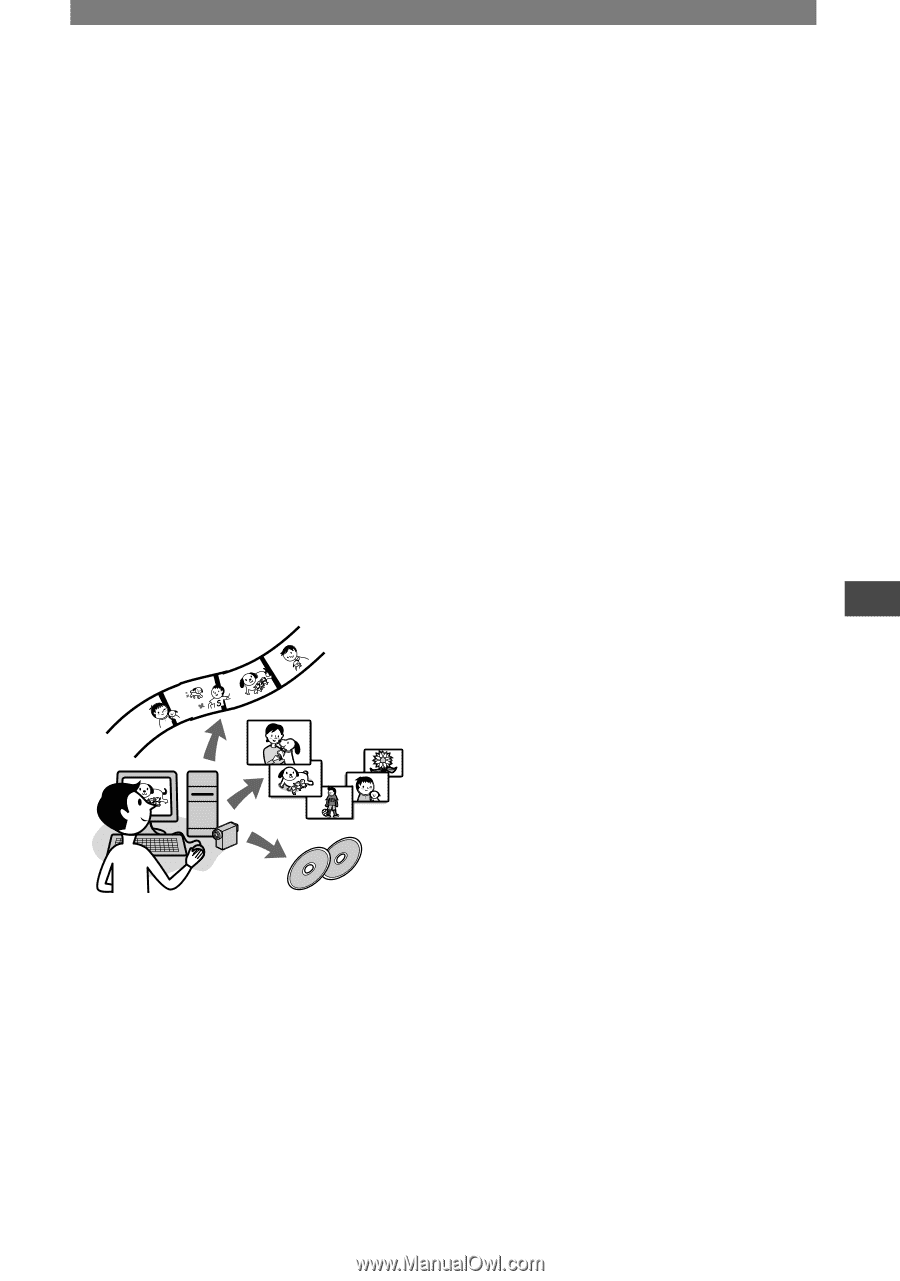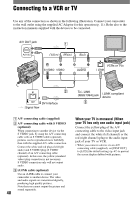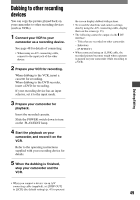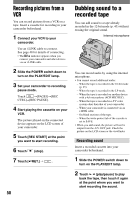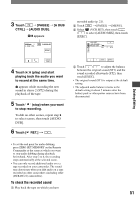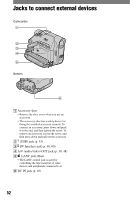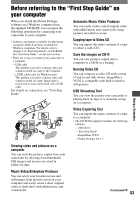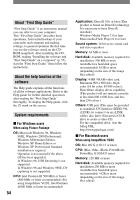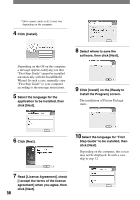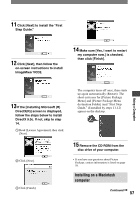Sony DCRHC21 Operating Guide - Page 53
Using a Computer, Before referring to the “First Step Guide” on your computer - driver
 |
UPC - 027242669819
View all Sony DCRHC21 manuals
Add to My Manuals
Save this manual to your list of manuals |
Page 53 highlights
Before referring to the "First Step Guide" on your computer When you install the Picture Package software on a Windows computer from the supplied CD-ROM, you can enjoy the following operations by connecting your camcorder to your computer. • Software and features available for Macintosh computers differ from those available for Windows computers. For details, refer to chapter 6 of "First Step Guide" on CD-ROM. For "First Step Guide," see the next section. • There are 2 ways to connect your camcorder to a computer. - USB cable This method is good for copying video and sound recorded on a tape to the computer. - i.LINK cable (only for Windows user) This method is good for copying video and sound recorded on a tape. Image data is transferred in more clarity than with a USB cable. For details on connection, see "First Step Guide." Automatic Music Video Producer You can easily create a short original video with added music and visual styles using pictures recorded on a tape. Copying tape to Video CD You can import the entire contents of a tape to create a video CD. Save the images on CD-R You can save pictures copied onto a computer to a CD-R as a backup. Burning Video CD You can compose a video CD with a menu of videos and slide shows. ImageMixer VCD2 is compatible with high resolution still pictures. USB Streaming Tool You can view the picture your camcorder is playing back on tape or is currently seeing on a computer. Using a Computer Video Capturing Tool You can import the entire contents of a tape to a computer. • The CD-ROM (supplied) includes the following software. - USB Driver - "First Step Guide" - ImageMixer VCD2 - Picture Package Ver.1.5 Viewing video and pictures on a computer You can view the pictures copied from your camcorder by selecting from thumbnails. Still images and movies are saved in folders by date. Music Video/Slideshow Producer You can select your favorite movies and still images from pictures saved on your computer and easily create a short original video or slide show with added music and visual styles. Continued 53