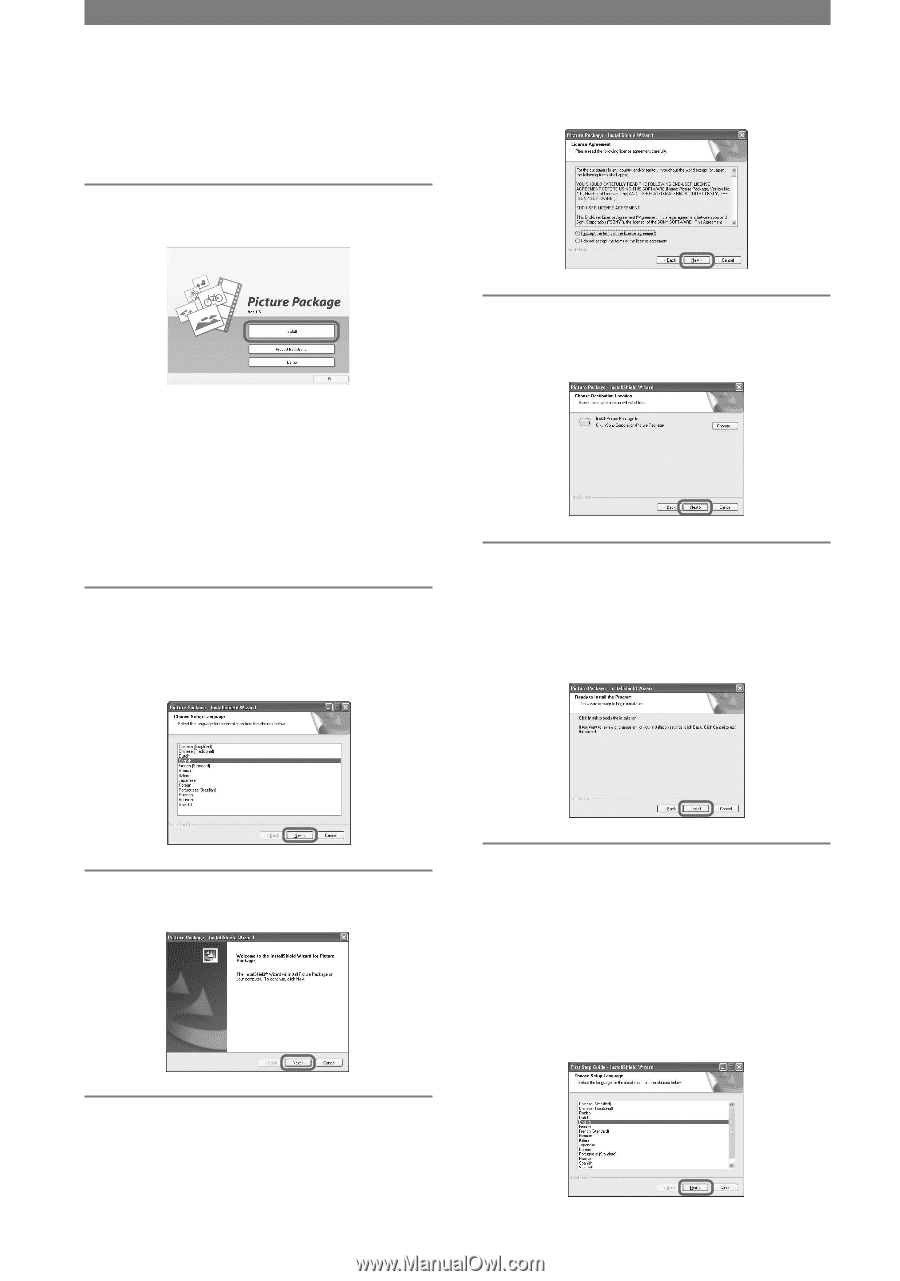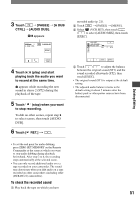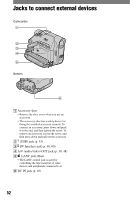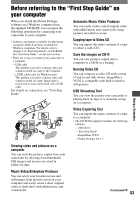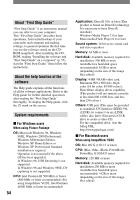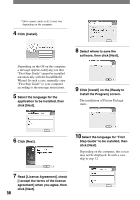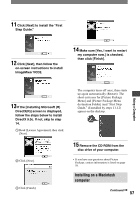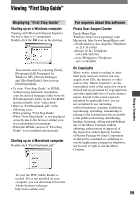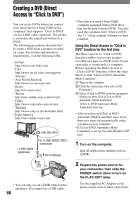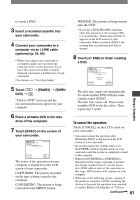Sony DCRHC21 Operating Guide - Page 56
Read [License Agreement], check, Click [Install]. - picture package
 |
UPC - 027242669819
View all Sony DCRHC21 manuals
Add to My Manuals
Save this manual to your list of manuals |
Page 56 highlights
* Drive names (such as (E:)) may vary depending on the computer. 4 Click [Install]. Depending on the OS on the computer, a message appears notifying you that "First Step Guide" cannot be installed automatically with the InstallShield Wizard. In such a case, manually copy "First Step Guide" to your computer according to the message instructions. 5 Select the language for the application to be installed, then click [Next]. 8 Select where to save the software, then click [Next]. 9 Click [Install] on the [Ready to Install the Program] screen. The installation of Picture Package starts. 6 Click [Next]. 10 Select the language for "First Step Guide" to be installed, then click [Next]. Depending on the computer, this screen may not be displayed. In such a case, skip to step 12. 7 Read [License Agreement], check [I accept the terms of the license agreement] when you agree, then click [Next]. 56