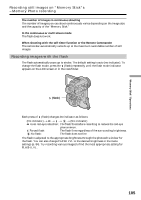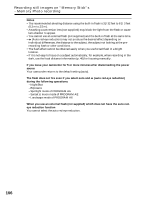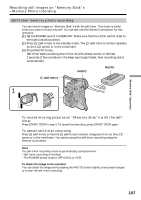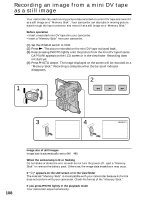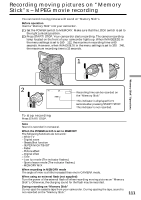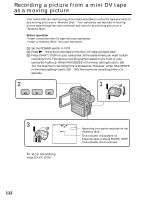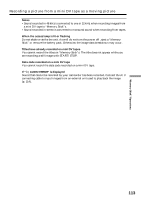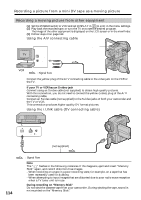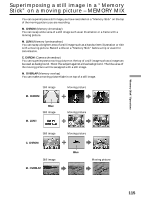Sony DCRPC110 Operating Instructions - Page 110
Recording an image from a mini DV tape as a still image, Recording a still image from other
 |
UPC - 027242580763
View all Sony DCRPC110 manuals
Add to My Manuals
Save this manual to your list of manuals |
Page 110 highlights
Recording an image from a mini DV tape as a still image Recording a still image from other equipment (1) Set the POWER switch to VCR and set DISPLAY in to LCD in the menu settings. (2) Play back the recorded tape, or turn the TV on to see the desired program. The image of the other equipment is displayed on the LCD screen or in the viewfinder. (3) Follow steps 3 and 4 on page 108. Using the A/V connecting cable OUT S VIDEO VIDEO S VIDEO AUDIO/VIDEO : Signal flow Connect the yellow plug of the A/V connecting cable to the video jack on the VCR or the TV. If your TV or VCR has an S video jack Connect using an S video cable (not supplied) to obtain high-quality pictures. With this connection, you do not need to connect the yellow (video) plug of the A/V connecting cable. Connect an S video cable (not supplied) to the S video jacks of both your camcorder and the TV or VCR. This connection produces higher quality DV format pictures. Using the i.LINK cable (DV connecting cable) DV S VIDEO LANC DV OUT 110 : Signal flow (not supplied) DV IN/OUT