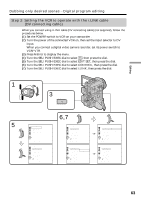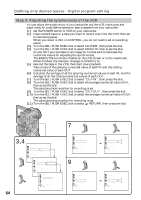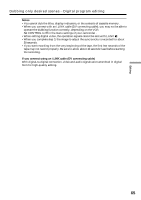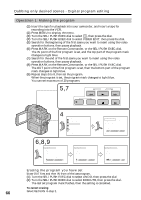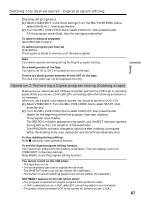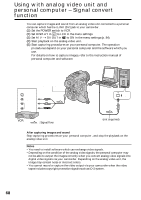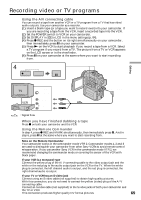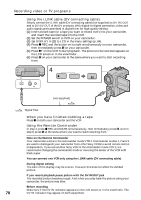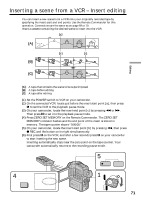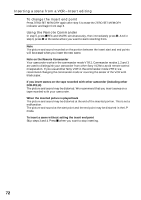Sony DCRPC110 Operating Instructions - Page 68
Using with analog video unit and, personal computer - Signal convert, function - software
 |
UPC - 027242580763
View all Sony DCRPC110 manuals
Add to My Manuals
Save this manual to your list of manuals |
Page 68 highlights
Using with analog video unit and personal computer - Signal convert function You can capture images and sound from an analog video unit connected to a personal computer which has the i.LINK (DV) jack to your camcorder. (1) Set the POWER switch to VCR. (2) Set DISPLAY in to LCD in the menu settings. (3) Set A/V t DV OUT in to ON in the menu settings (p. 84). (4) Start playback on the analog video unit. (5) Start capturing procedures on your personal computer. The operation procedures depend on your personal computer and the software which you use. For details on how to capture images, refer to the instruction manual of personal computer and software. OUT S VIDEO VIDEO AUDIO AUDIO/VIDEO DV IN/OUT i.LINK : Signal flow (not supplied) After capturing images and sound Stop capturing procedures on your personal computer , and stop the playback on the analog video unit. Notes • You need to install software which can exchange video signals. • Depending on the condition of the analog video signals, the personal computer may not be able to output the images correctly when you convert analog video signals into digital video signals via your camcorder. Depending on the analog video unit, the image may contain noise or incorrect colors. • You cannot record or capture the video output via your camcorder when the video tapes includes copyright protection signals such as ID-2 system. 68