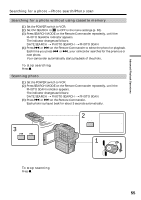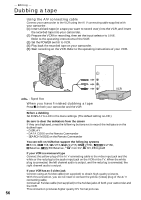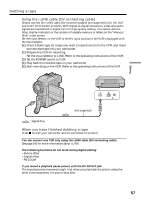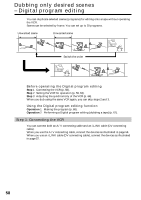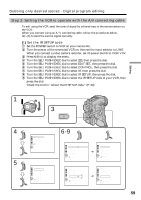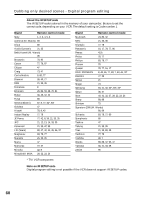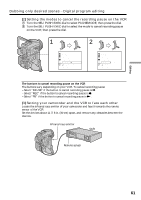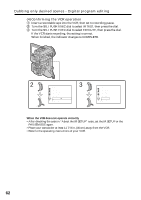Sony DCRPC110 Operating Instructions - Page 57
Using the i.LINK cable DV connecting cable, When you have finished dubbing a tape
 |
UPC - 027242580763
View all Sony DCRPC110 manuals
Add to My Manuals
Save this manual to your list of manuals |
Page 57 highlights
Dubbing a tape Using the i.LINK cable (DV connecting cable) Simply connect the i.LINK cable (DV connecting cable) (not supplied) to DV IN/OUT and to DV IN of the DV products. With digital-to-digital connection, video and audio signals are transmitted in digital form for high-quality editing. You cannot dub the titles, display indicators or the contents of cassette memory or letters on the "Memory Stick" index screen. Set the input selector on the VCR to the DV input position if the VCR is equipped with the input selector. (1) Insert a blank tape (or a tape you want to record over) into the VCR, and insert the recorded tape into your camcorder. (2) Prepare the VCR for recording. Set the input selector to LINE. Refer to the operating instructions of the VCR. (3) Set the POWER switch to VCR. (4) Play back the recorded tape on your camcorder. (5) Start recording on the VCR. Refer to the operating instructions of the VCR. Editing DV IN/OUT (not supplied) DV S VIDEO LANC DV IN : Signal flow When you have finished dubbing a tape Press x on both your camcorder and the connected DV product. You can connect one VCR only using the i.LINK cable (DV connecting cable) See page 140 for more information about i.LINK. The following functions do not work during digital editing: - Picture effect - Digital effect - PB ZOOM If you record a playback pause picture with the DV IN/OUT jack The recorded picture becomes rough. And when you play back the picture using the other video equipment, the picture may jitter. 57