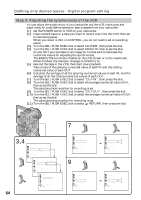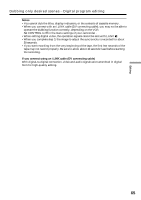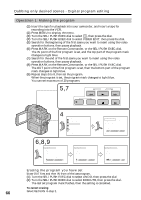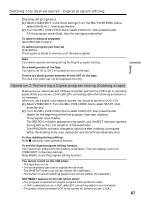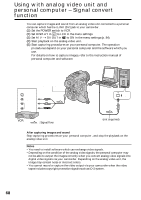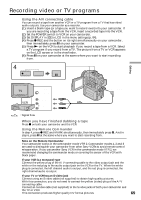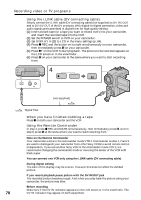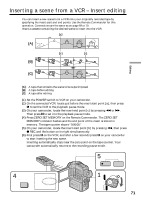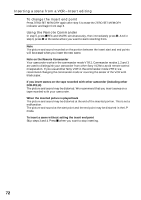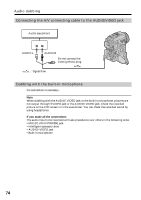Sony DCRPC110 Operating Instructions - Page 69
Recording video or TV programs
 |
UPC - 027242580763
View all Sony DCRPC110 manuals
Add to My Manuals
Save this manual to your list of manuals |
Page 69 highlights
Recording video or TV programs Using the A/V connecting cable You can record a tape from another VCR or a TV program from a TV that has video/ audio outputs. Use your camcorder as a recorder. (1) Insert a blank tape (or a tape you want to record over) into your camcorder. If you are recording a tape from the VCR, insert a recorded tape into the VCR. (2) Set the POWER switch to VCR on your camcorder. (3) Set DISPLAY in to LCD in the menu settings (p. 84). (4) Press z REC and the button on its right simultaneously on your camcorder, then immediately press X on your camcorder. (5) Press N on the VCR to start playback if you record a tape from a VCR. Select a TV program if you record from a TV. The picture from a TV or VCR appears on the LCD screen or in the viewfinder. (6) Press X on your camcorder at the scene where you want to start recording from. 4 REC PAUSE Editing OUT S VIDEO VIDEO AUDIO AUDIO / VIDEO : Signal flow When you have finished dubbing a tape Press x on both your camcorder and the VCR. Using the Remote Commander In step 4, press z REC and MARK simultaneously, then immediately press X. And in step 6, press X at the scene where you want to start recording from. Note on the Remote Commander Your camcorder works in the commander mode VTR 2. Commander modes 1, 2 and 3 are used to distinguish your camcorder from other Sony VCRs to avoid remote control misoperation. If you use another Sony VCR in the commander mode VTR 2, we recommend changing the commander mode or covering the sensor of the VCR with black paper. If your VCR is a monaural type Connect the yellow plug of the A/V connecting cable to the video output jack and the white or the red plug to the audio output jack on the VCR or the TV. When the white plug is connected, the left channel audio is output, and the red plug is connected, the right channel audio is output. If your TV or VCR has an S video jack Connect using an S video cable (not supplied) to obtain high-quality pictures. With this connection, you do not need to connect the yellow (video) plug of the A/V connecting cable. Connect an S video cable (not supplied) to the S video jacks of both your camcorder and the TV or VCR. This connection produces higher quality DV format pictures. 69