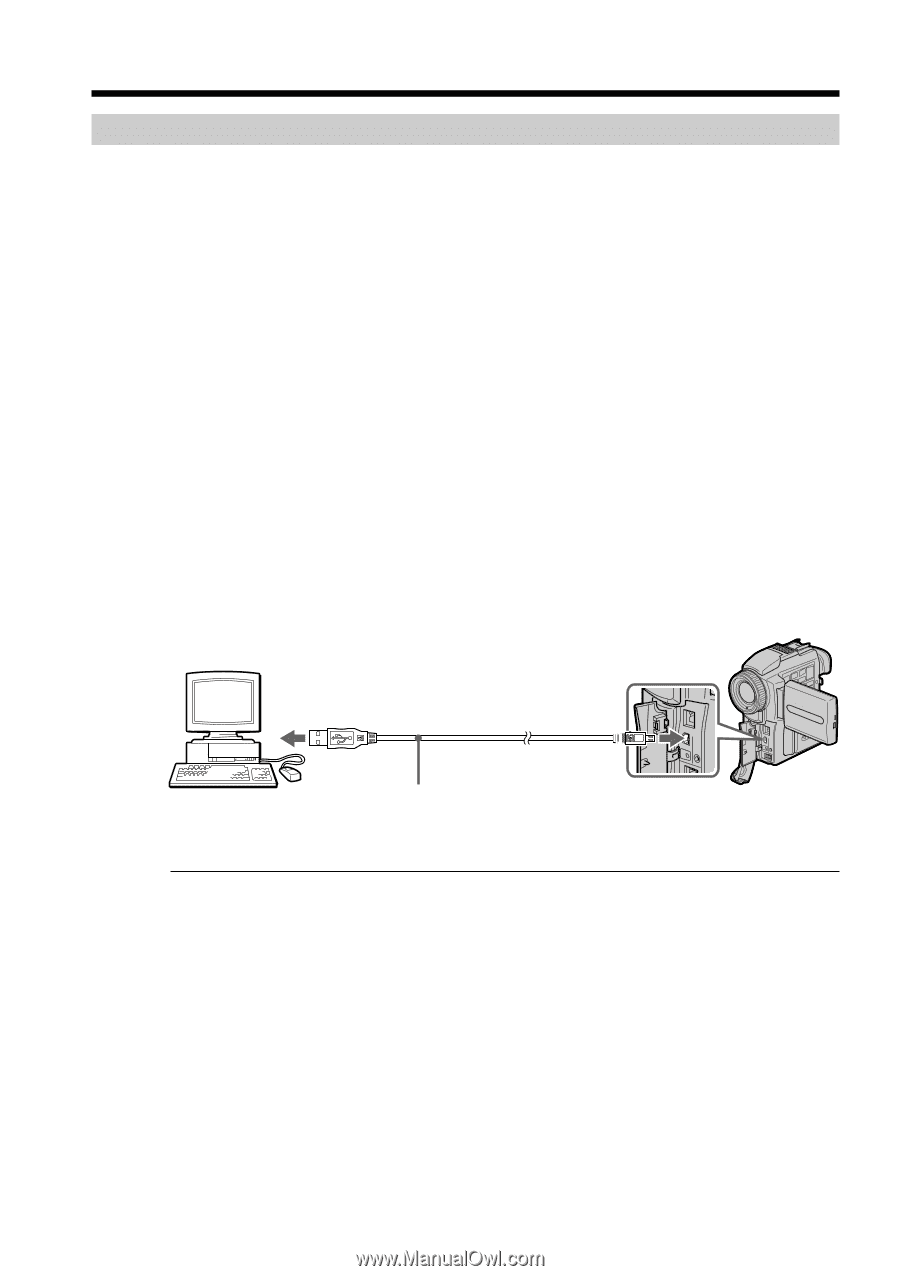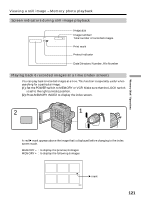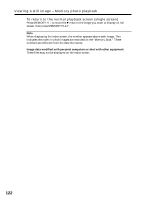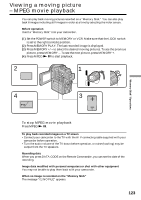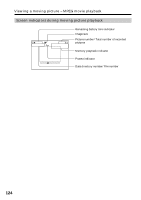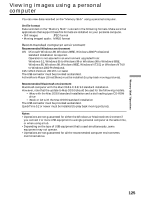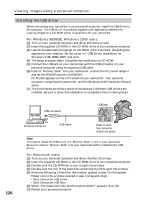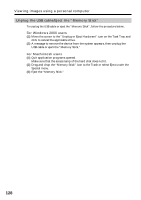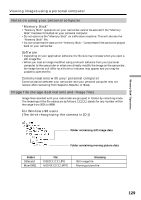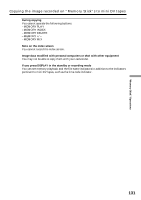Sony DCRPC110 Operating Instructions - Page 126
For Windows 98/98SE, Windows 2000 users, For Macintosh users - driver
 |
UPC - 027242580763
View all Sony DCRPC110 manuals
Add to My Manuals
Save this manual to your list of manuals |
Page 126 highlights
Viewing images using a personal computer Installing the USB driver Before connecting your camcorder to your personal computer, install the USB driver to the computer. The USB driver is contained together with application software for viewing images on a CD-ROM which is supplied with your camcorder. For Windows 98/98SE, Windows 2000 users (1) Turn on your personal computer and allow Windows to load. (2) Insert the supplied CD-ROM in the CD-ROM drive of your personal computer. (3) Launch the application program on CD-ROM. After a moment, the dialog box appears on your desktop. Set the cursor on "USB Driver Installation for Windows ® 98/98SE/2000" and click. (4) The Setup program starts. Complete the installation on CD-ROM. (5) Connect the USB jack on your camcorder with the USB connector on your personal computer using the supplied USB cable. (6) Insert a "Memory Stick" into your camcorder, connect the AC power adaptor and set the POWER switch to MEMORY. PC MODE appears on the LCD screen of your camcorder. Your personal computer recognizes the camcorder, and the Windows Add Hardware Wizard starts. (7) The Add Hardware Wizard starts twice because 2 different USB drivers are installed. Be sure to allow the installation to complete without interrupting it. USB connector USB jack 126 Personal computer USB cable Push in until the connector clicks into place Note You cannot install the USB driver if a "Memory Stick" is not in your camcorder. Be sure to insert a "Memory Stick" into your camcorder before installing the USB driver. For Macintosh users (1) Turn on your personal computer and allow the Mac OS to load. (2) Insert the supplied CD-ROM in the CD-ROM drive of your personal computer. (3) Double-click the CD-ROM drive icon to open the window. (4) Double-click the icon of the hard disk containing the OS to open the window. (5) Move the following 2 files from the window opened in step 3 to the System Folder icon in the window opened in step 4 (drag and drop). • Sony Camcorder USB Driver • Sony Camcorder USB Shim (6) When "Put these items into the Extensions folder?" appears, click OK. (7) Restart your personal computer.