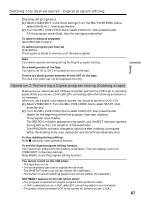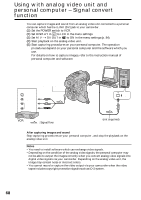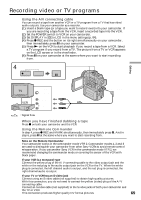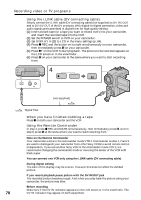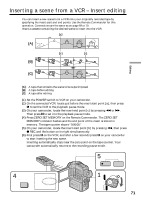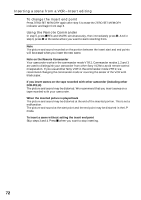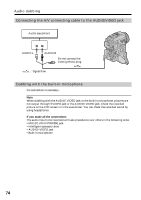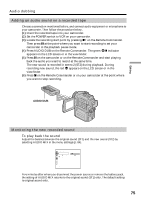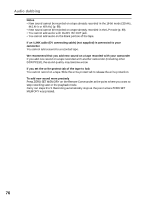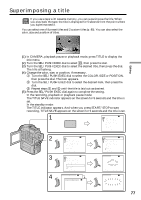Sony DCRPC110 Operating Instructions - Page 72
To change the insert end point, Using the Remote Commander - dcr pc110 camcorder
 |
UPC - 027242580763
View all Sony DCRPC110 manuals
Add to My Manuals
Save this manual to your list of manuals |
Page 72 highlights
Inserting a scene from a VCR - Insert editing To change the insert end point Press ZERO SET MEMORY again after step 5 to erase the ZERO SET MEMORY indicator and begin from step 3. Using the Remote Commander In step 5, press zREC and MARK simultaneously, then immediately press X. And in step 6, press X at the scene where you want to start recording from. Note The picture and sound recorded on the portion between the insert start and end points will be erased when you insert the new scene. Note on the Remote Commander Your camcorder works in the commander mode VTR 2. Commander modes 1, 2 and 3 are used to distinguish your camcorder from other Sony VCRs to avoid remote control misoperation. If you use another Sony VCR in the commander mode VTR 2, we recommend changing the commander mode or covering the sensor of the VCR with black paper. If you insert scenes on the tape recorded with other camcorder (including other DCR-PC110) The picture and sound may be distorted. We recommend that you insert scenes on a tape recorded with your camcorder. When the inserted picture is played back The picture and sound may be distorted at the end of the inserted portion. This is not a malfunction. The picture and sound at the start point and the end point may be distorted in the LP mode. To insert a scene without setting the insert end point Skip steps 3 and 4. Press x when you want to stop inserting. 72