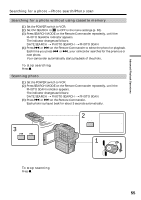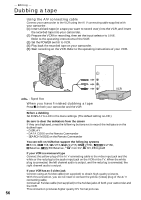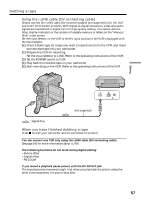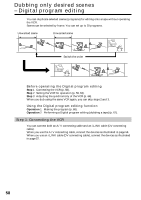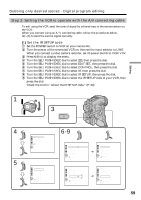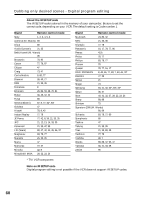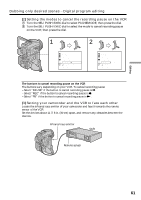Sony DCRPC110 Operating Instructions - Page 56
Dubbing a tape
 |
UPC - 027242580763
View all Sony DCRPC110 manuals
Add to My Manuals
Save this manual to your list of manuals |
Page 56 highlights
- Editing - Dubbing a tape Using the A/V connecting cable Connect your camcorder to the VCR using the A/V connecting cable supplied with your camcorder. (1) Insert a blank tape (or a tape you want to record over) into the VCR, and insert the recorded tape into your camcorder. (2) Prepare the VCR for recording, then set the input selector to LINE. Refer to the operating instructions of the VCR. (3) Set the POWER switch to VCR. (4) Play back the recorded tape on your camcorder. (5) Start recording on the VCR. Refer to the operating instructions of your VCR. AUDIO/VIDEO S VIDEO IN S VIDEO VIDEO AUDIO : Signal flow When you have finished dubbing a tape Press x on both your camcorder and the VCR. Before a dubbing Set DISPLAY to LCD in the menu settings. (The default setting is LCD.) Be sure to clear the indicators from the screen If they are displayed, press the following buttons not to record the indicators on the dubbed tape: - DISPLAY - DATA CODE on the Remote Commander - SEARCH MODE on the Remote Commander You can edit on VCRs that support the following systems 8 mm, Hi8, VHS, S-VHS, VHSC, S-VHSC, Betamax, ED Betamax, mini DV, DV, Digital8 If your VCR is a monaural type Connect the yellow plug of the A/V connecting cable to the video input jack and the white or the red plug to the audio input jack on the VCR or the TV. When the white plug is connected, the left channel audio is output, and the red plug is connected, the right channel audio is output. If your VCR has an S video jack Connect using an S video cable (not supplied) to obtain high-quality pictures. With this connection, you do not need to connect the yellow (video) plug of the A/V connecting cable. Connect an S video cable (not supplied) to the S video jacks of both your camcorder and the VCR. This connection produces higher quality DV format pictures. 56